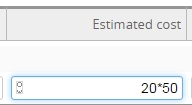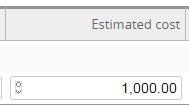Twproject usa un motore di ricerca full-text per indicizzare ogni testo inserito in esso.
Per trovare qualcosa basta inserire la parola o la frase che vuoi cercare e premere “invio”.
I risultati saranno ordinati per punteggio e il testo evidenziato. Twproject usa lo stemming, per cui se cerchi “hotels” troverà anche “hotel”.
Questa è una ricerca vasta su “tutto”, puoi trovare progetti, risorse o appuntamenti.
Twproject ti fornisce un raffinato strumento di filtraggio, che usa la ricerca nel database (sql) invece di quella full-text.
Filtri più comuni
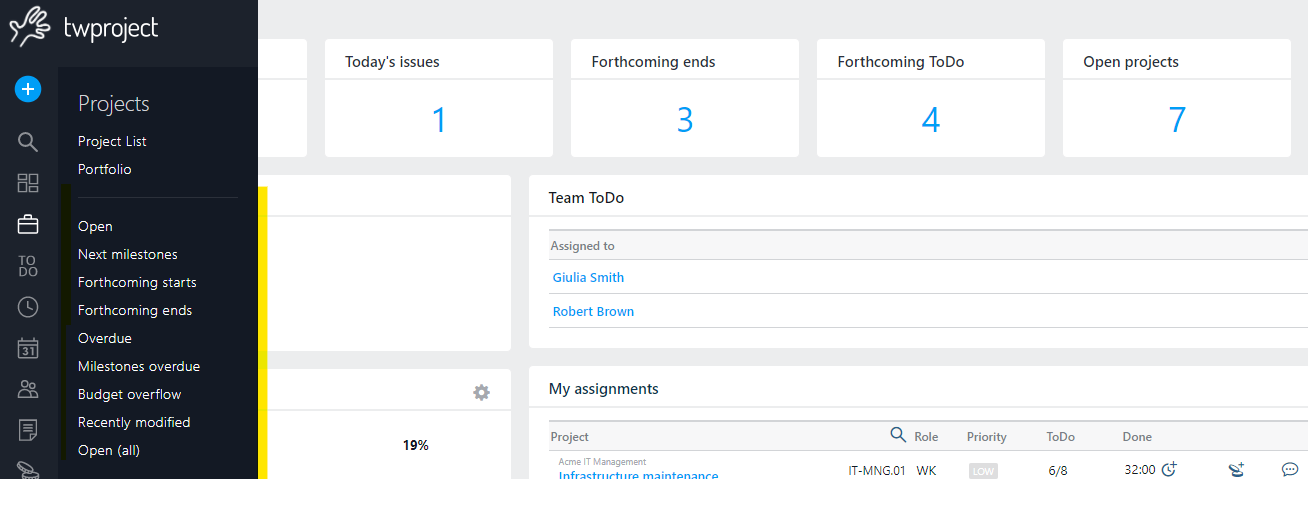
Ogni lista, progetto, risorse, ToDo etc. ha un insieme di filtri più usati che troverai in testa cliccando sulla linguettina.
Per esempio sulla pagina progetti avrai “Aperti”, “Prossime milestone”, etc.
Sulla pagina dei ToDo avrai “I miei ToDo”, “Scaduti” etc.
Se clicchi su un filtro, il filtro sarà applicato e vedrai riepilogato da cosa è composto e conseguentemente il suo risultato; è un buon esercizio per capire come funzionano i filtri.
Una volta che il filtro è applicato, stampa, report e export, saranno applicati solo agli elementi filtrati.
Cercare usando i filtri
Per cercare progetti, ToDo o risorse con una ricerca raffinata, fai doppio click sul menu principale, il sistema di filtraggio funziona nello stesso modo per ogni sezione.
Per esempio “Progetti”.

Vedrai i filtri di “default”, in questo caso “Aperti”.
Non ti basta? Premi l’icona ad imbuto ![]() per avere più opzioni che appariranno nella barra destra:
per avere più opzioni che appariranno nella barra destra:
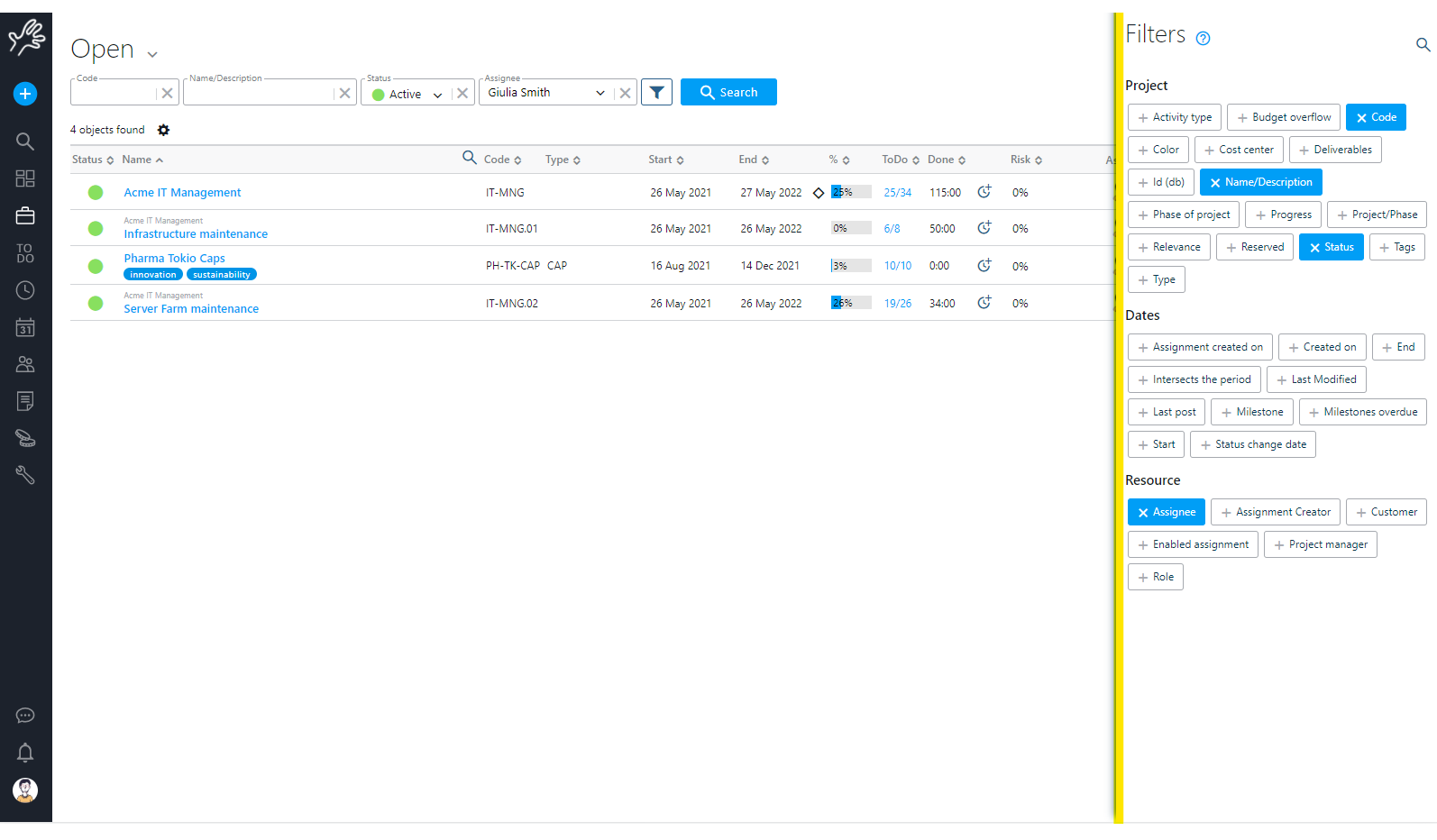
Questo filtro ti consente di comporre raffinate condizioni di ricerca – clicca cerca per procedere .
Ogni campo è usato con una logica AND con gli altri, quindi se per esempio imposti il “tipo” troverai solo i progetti e le fasi di quel tipo.
Di fatto ogni filtro preimpostato semplicemente riempie i rispettivi campi della form quindi puoi usarlo come guida per comporre il tuo filtro.
I risultati sono normalmente paginati, e puoi sfogliare le pagina usando la barra di paginazione:

La quantità di risultati per pagina può essere cambiata cliccando sull’icona dell’ingranaggio e scrivendo il numero desiderato nel campo.
![]()
I filtri personalizzati sono potenti grazie anche al fatto che Twproject supporta il Query By Example (QBE) e ti permette di salvare i tuoi filtri in modo da poter ripetere ricerche complesse.
La maggior parte delle pagine di lista di Twproject, ti permettono di salvare e esportare in Excel: stampa, esporta, report saranno applicati al gruppo di oggetti corrente.
Salva i tuoi filtri
In ogni pagina di ricerca di Twproject puoi salvare i tuoi filtri:

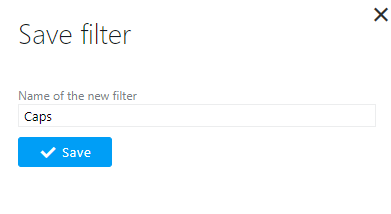
E questo filtro sarà sempre disponibile nella tendina accanto al titolo:
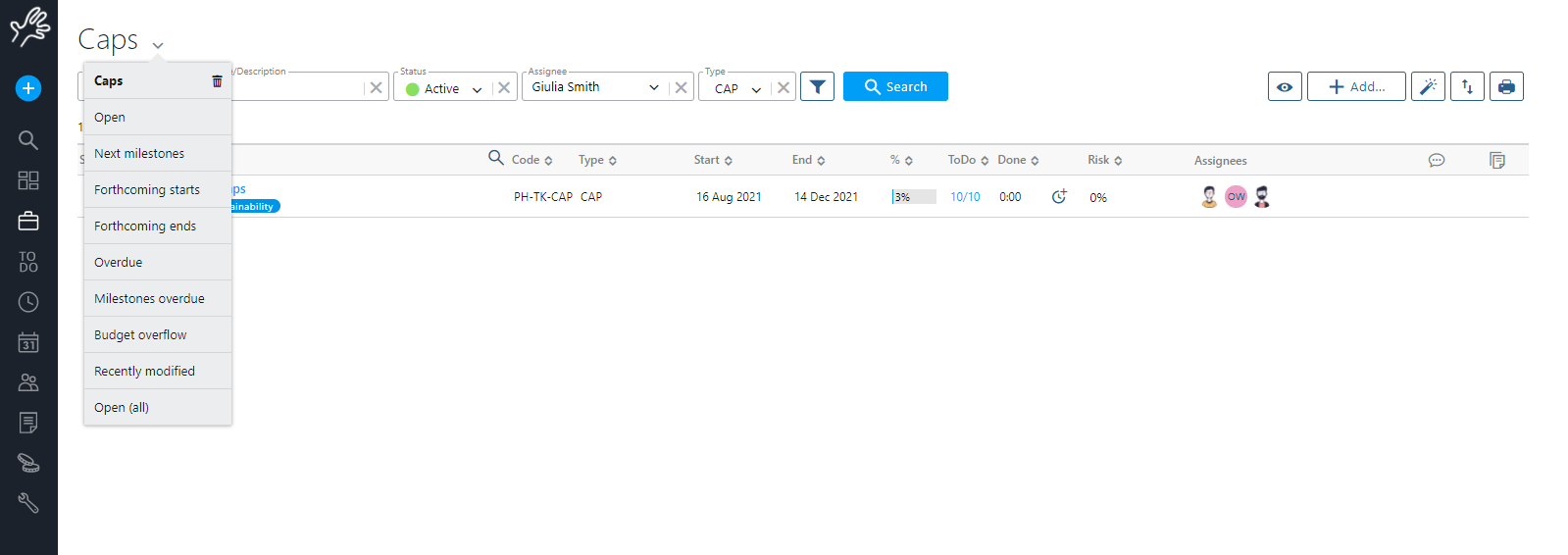
Puoi decidere di usare un filtro come quello di default. In quel caso devi prefissare il nome con cui salvi la tua ricerca con “d:”.
Bottoni di lista
Sul lato destro di ogni pagina di lista troverete alcuni pulsanti per l’aggiunta, la stampa e l’esportazione.
La bacchetta magica sarà visibile se hai qualche wizard attivo.
L’icona a forma di occhio ti consentirà di mostrare / nascondere alcune colonne nella lista.
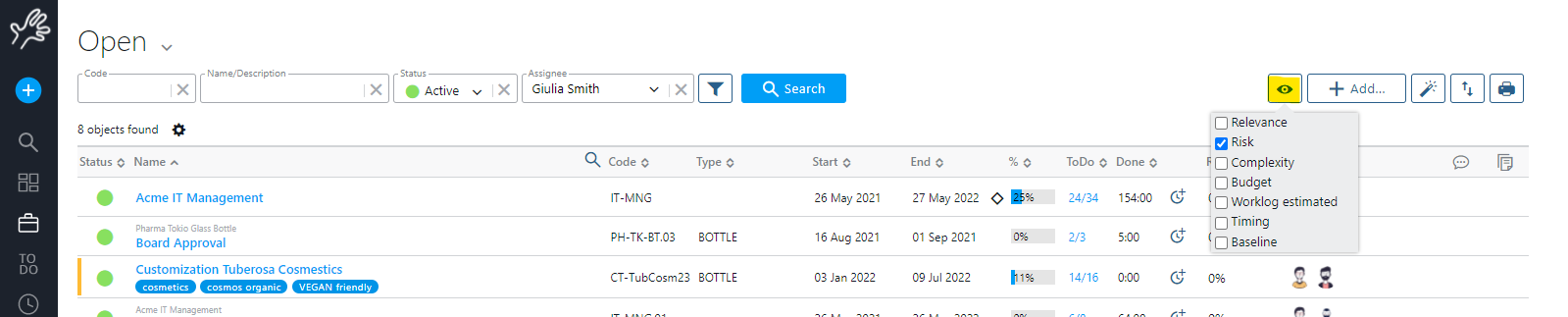
Trucchi per la ricerca: QBE
Il medoto di ricerca QBE (query by example) da all’utente un modo facile di comporre query complesse, usando una sintassi particolare nei campi di ricerca.
Trovi a portata di mano sui filtri la tabellina riportata di seguito cliccando sul punto di domanda di fianco al titolo Filtri.
Se per esempio in un campo tu scrivi “$mixer*” e clicchi cerca, otterrai tutti risultati che iniziano con “mixer”, ma non quelli che hanno “mixer” al centro.
Se desideri filtrare ToDo per un intervallo di tempo particolare, esempio puoi scrivere nel campo data da fare il “01/09/2021:07/09/2021″.
Twproject per default è case insensitive nelle ricerche, anche in caso di database sensitive; questo può essere cambiato dagli amministratori.
Se i valori sono specificati in più di un campo, tutti devono essere soddisfatti (i campi sono in “AND”). I campi in cui il QBE è abilitato sono facilmente identificabili: ![]()
Le query possono essere composte con i seguenti parametri:
| Condition | Operator | Example |
|---|---|---|
| comparison | =,>,<,>=,<= | All projects whose progress is above 5%: progress: % More complex: above 3, lesser than 6 or equal to 10: unitary price: |
| not equal | ! | All projects whose description does not contain “jewel”: name/description |
| exactly equal | “” | All projects whose description is “jewel”, excluding those that have “nice jewels” or “red jewel”:name/description |
| empty field | (), [] | All projects whose description and name are “null”: name/description |
| zero length field | // | All projects whose description and name have empty content: name/description |
| not empty field | !(), ![] | All projects whose description and name are not empty: name/description |
| contains | * | All projects whose description or name end with “spies”: name/description All projects whose description or name start with “Contact”: name/description All projects whose description or name contain “an”: name/description |
| isolated word | # | All projects whose description or name contain “jewel” as isolated word: name/description Will find “Another jewel robbery” but not “Jewellery stolen” |
| is between | : | All projects whose start is between the dates below: start |
| conjunction | + | All projects whose description or name contain “another” AND contain “jewel”:name/description |
| disjunction | | , | All projects whose description or name contain “another” OR contain “jewel”:name/description or name/description |
| Parametric date settings | YESTERDAY TODAY TOMORROW LQ LM LW Y T NW NM NQ (-)n[DWMY] |
These constants get substituted in searches with their current values: Finds all events started after yesterday. start Finds all events ending between one week ago and three months. end |
Le date sono sempre complete di orario, quindi quando stai filtrando per una data, QBE applicherà qualche conversione: nel caso di una data singola per esempio “1/1/2009” il motore cercherà per la data >= 1/1/2009 00:00:00:000 e <= 1/1/2009 23:59:59:999.
Lo stesso nel caso di un intervallo: 1/1/2009:2/1/2009. Il motore cercherà per le date >= 1/1/2009 00:00:00:000 e <= 2/1/2009 23:59:59:999.
Scorciatoie per le date
I campi data consentono di inserire velocemente date nel formato corretto. Puoi spostarti tra i mesi usando i bottoni freccia ma, più interessante, puoi usare alcune scorciatoie per inserire una data completa.
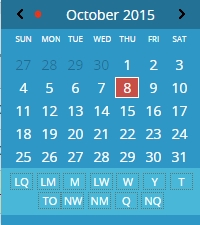
Per esempio puoi inserire “oggi” (o anche “t”) invece di usare la data attuale. Quello che è davvero interessante è l’uso delle scorciatoie nei filtri personalizzati. In effetti usare il QBE nelle date ti permette di esprimere qualcosa del tipo “tutti quelli che hanno la data di fine <t” intendendo che la data di fine è nel passato. Ci sono varie scorciatoie:
| Shortcut | “Longcut” | Description |
| N | NOW | Is this instant including milliseconds |
| T | TODAY | Is the first millisecond of today (00:00:00:001) |
| Y | YESTERDAY | Is the first millisecond of yesterday |
| TM | TOMORROW | Is the first millisecond of tomorrow |
| W | WEEK,THISWEEK,WEEKSTART,THISWEEKSTART | Is the first millisecond of the first day of this week |
| LW | LASTWEEK,LASTWEEKSTART | Is the first millisecond of the first day of last week |
| NW | NEXTWEEKNEXTWEEKSTART | Is the first millisecond of the first day of next week |
| M | MONTH,THISMONTH,MONTHSTART,THISMONTHSTART | Is the first millisecond of the first day of this month |
| LM | LASTMONTH,LASTMONTHSTART | Is the first millisecond of the first day of last month |
| NM | NEXTMONTH,NEXTMONTHSTART | Is the first millisecond of the first day of next month |
| Q | QUARTERTHISQUARTERQUARTERSTART,THISQUARTERSTART | Is the first millisecond of the first day of this quarter |
| LQ | LASTQUARTER,LASTQUARTERSTART | Is the first millisecond of the first day of last quarter |
| NQ | NEXTQUARTER,NEXTQUARTERSTART | Is the first millisecond of the first day of next quarter |
| CWn | WEEKOFYEAR, WY | It is the calendar week number start day, e.g. CW2 is the first day of week (and this depends whether American or European format, Sunday of Monday) of the second week of the current year |
Nota che ogni scorciatoia è ridotta a una data, non a un periodo anche se il nome suggerisce un periodo (per esempio “settimana”) quando è utilizzato nella registrazione di una form; diventa un periodo quando è usato nelle pagine di ricerca.
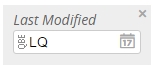
Puoi fare anche di più: puoi usare nei campi data anche ogni espressione corrispondente
“^-?[0-9]+[DWMY]$”.
Questa è la sintassi di una espressione regolare, e per spiegarlo meglio, alcuni esempi possono aiutare:
| Example | Meaning |
| 2D | in 2 days |
| -3D | 3 days ago |
| 12W | in 12 weeks |
| -5W | 5 weeks ago |
| 2M | In 2 months |
| -35Y | 35 years ago |
Questo può essere usato anche per inserire intervalli di tempo quando registri il lavoro, come nella lista delle assegnazioni, per impostare i giorni, o anche registrando un worklog:
Calcolare nei campi
Puoi usare espressioni aritmetiche nei campi numerici: il risultato del calcolo sarà salvato come un qualunque campo numerico: