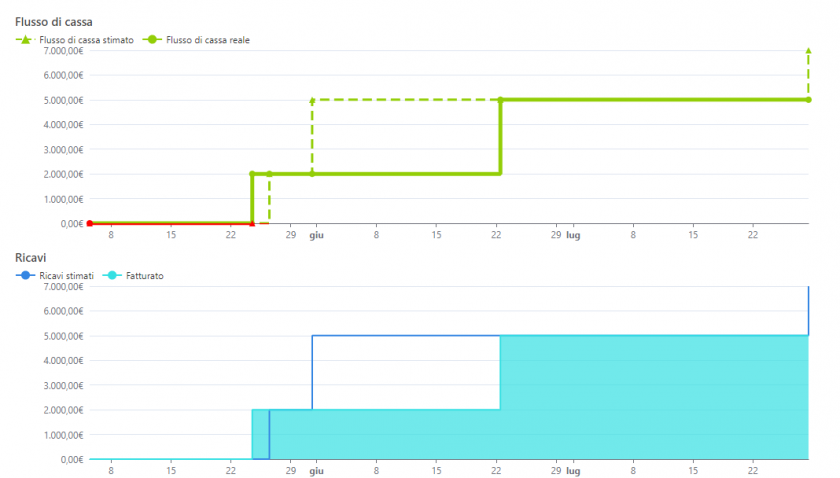You can watch the video tutorial to understand how to manage the costs and revenues of a project, follow the instructions below:

Costs
Cost monitoring is a relevant aspect of project management. In Twproject you can manage both, cost generated by work or additional costs. Cost related tools are by default restricted to Project Managers.
Costs are tracked for all projects and phases and you can navigate them easily with the WBS that will alert you with red icons in case of something exceeding.
Costs and budgets from children are collected to the parent, so you can decide whether to insert them as split on children or aggregated on the parent.
The additional costs/budgets set on assignments are also shown and considered in totals rows.
Additional costs can be managed directly on this page and, if necessary, associated with specific project phases. Typically, this is where supplementary expenses related to the work performed are recorded, which impact the overall project costs. Common examples include hardware purchases, software licenses, training courses, travel, and other similar expenses.
If you have entered a project budget, a summary dashboard will appear in the box below, showing the budget, planned costs, and forecasted margin in relation to both planned and actual projections.
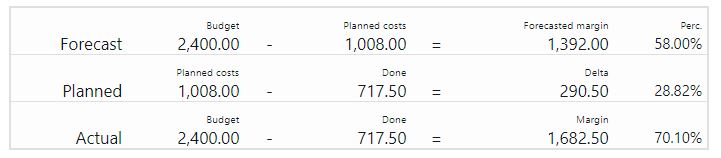
On this example your forecast margin (calculated with budget and planned costs) is 850. This is the first estimation you did, and probably it is really close to what you said to your “customer”.
Then, in a second phase you refined your estimation: the second line represent how it is going in relation to the planned.
Last row is the “real” situation, you had a budget of 2500, and you “spent” 1285.
Great” there is a margin of 1215, better then the forecast!!!
Twproject lets you add custom fields on both budget and additional costs. Custom fields can be added from the administrator page.
Revenue
With Twproject, you can also manage revenue and obtain a cash flow chart.
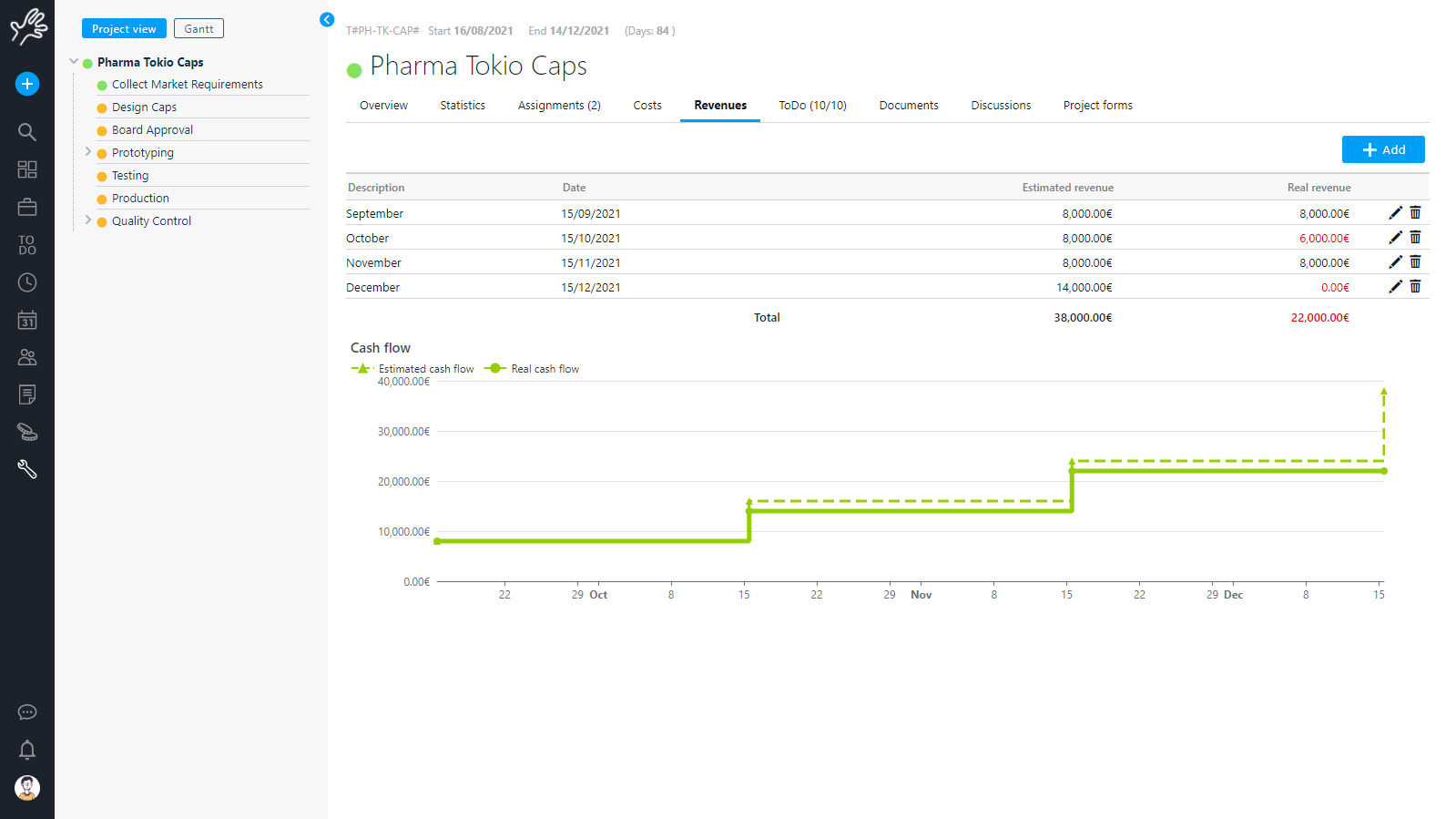
What distinguishes the cash flow analysis in Twproject is the possibility of always differentiating between estimated and real flows.
This applies to both costs and revenues.
In fact, as in the cost sheet, also for revenue management with Twproject you can add all the expected revenue streams, thus obtaining a probable trend of this crucial aspect.
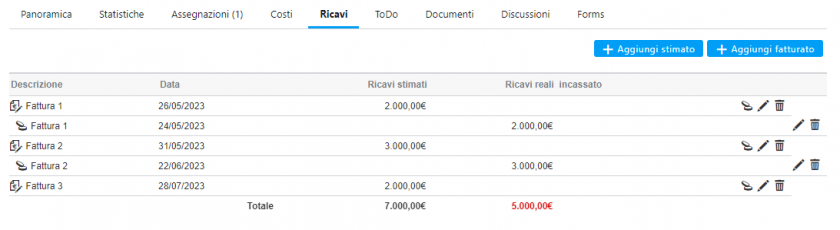
First, enter all the expected revenue, including an estimated date and a description if desired.
Later, you will enter the actual revenue, and if you wish, you can also attach the invoicing document.
Twproject also allows you to quickly convert a forecast into actual revenue with a simple click if the value and date match the forecast. This will save you a lot of time!
Additionally, revenue can be entered at any node of the project tree, and the total will be reflected in the main node under the “total on children” section.
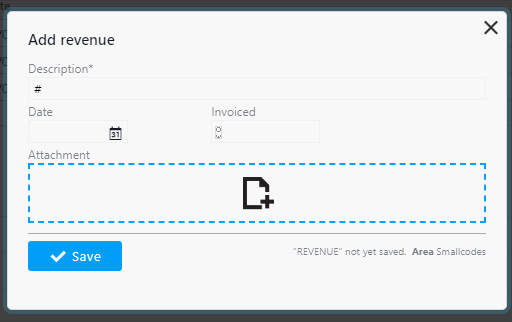
You can do advanced revenue management by taking the following into account.
Type of revenue: the revenue management page allows you to distinguish revenue into various types, which will influence the calculation shown in the overview:
- revenues related to the cash profile
- revenues linked to the completion of the phase
- estimated revenues
- invoiced revenues
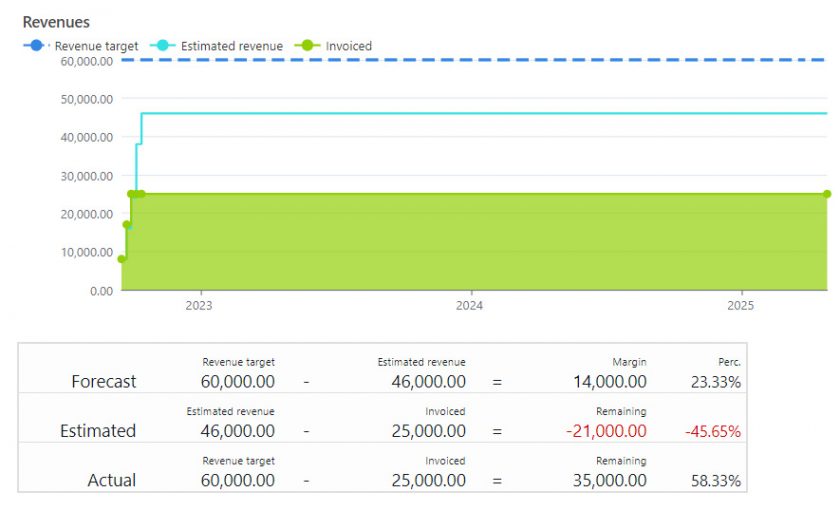
- Entering revenue as a percentage: entering an actual/invoiced revenue from an estimated invoice now also accepts a value as a percentage of the estimated total, using the appropriate icon.
- Invoice reminder: when an estimated revenue is entered, a checkbox can be used to automatically create a ToDo reminder for the issuing of the invoice.
The progress diagram (cash flow)
As you enter your data, you will see the financial (or cash) flow of your project compose with a linear diagram that aggregates income and expenses.
In addition, here you will also find the graph relating specifically to the revenue trend and which shows the gap between real and estimated values.
RRemember to always include dates so your diagrams are as accurate as possible!
And remember that the cash flow is visible in each node of the project’s tree so you will not only have a general trend of the project but also a specific detail phase by phase, depending on how you want to track the data.