Starting it up
To proceed with installation just follows these steps:
1) download the installer application for your platform from
https://twproject.com/on-your-server/
2) Run the installer:
a) Linux box with a graphical interface, give execute permissions to the downloaded file and launch it from a console; both on Linux and OSX systems, launch it as root user.
b) Windows : run the installer “as administrator”.
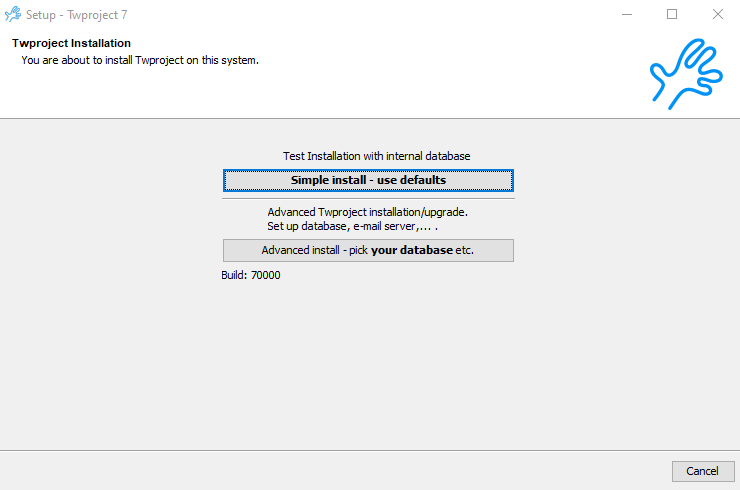
Simple install
This is the easiest way to start with Twproject if you want to evaluate it. A default local database will be set up.
License agreement
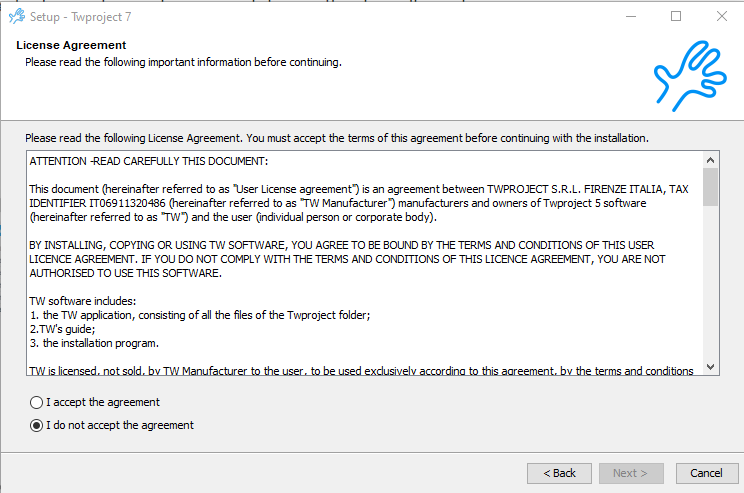
Installation location
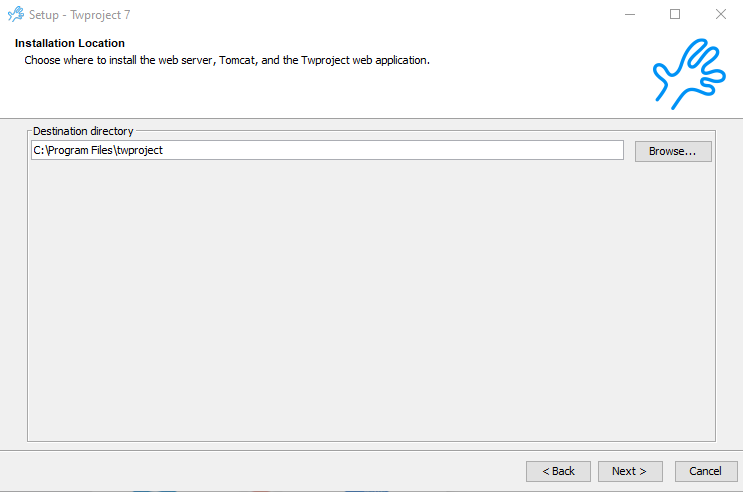
Insert user license
wait a few seconds, then insert the license you received from us or you generated from https://twproject.com/on-your-server/
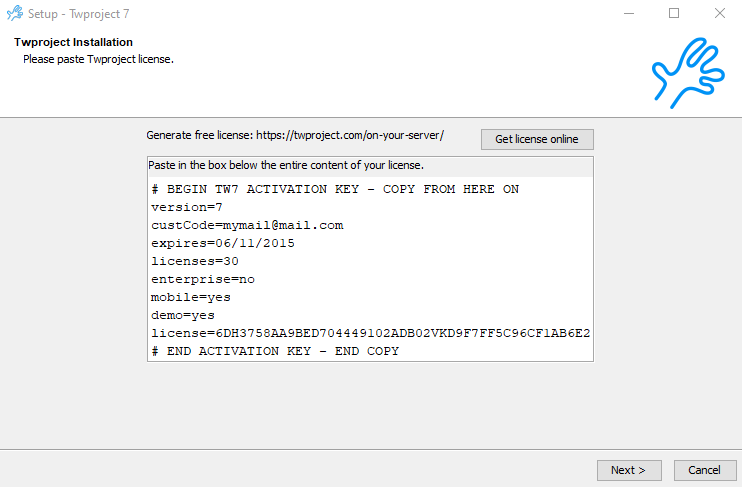
Be careful inserting the license: copy the license entirely from #BEGIN to #END. Moreover respect the line breaks. The format is:
# BEGIN TW7 ACTIVATION KEY - COPY FROM HERE ON version=7 custCode=mymail@mail.com expires=06/11/2022 licenses=30 enterprise=no mobile=yes demo=yes license=6DH3758AA9BED704449102ADB02VKD9F7FF5C96CF1AB6E2 # END ACTIVATION KEY - END COPY
Accessing from other machines
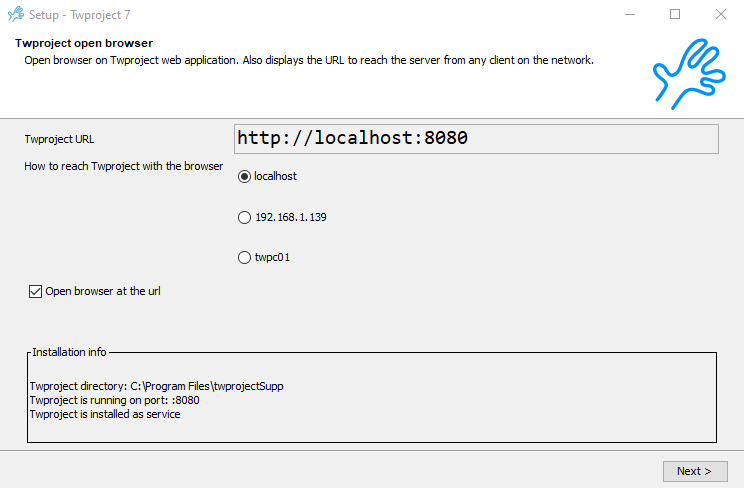
Twproject is a web application and you will need a browser to access it. This screen propose you some URLs to access it. Localhost works fine only if you access TW from the machine where you install it. Usually the IP works fine for every user connected in the same LAN/intranet.
Take notes of the address; you will need to remember it the next time you will access Twproject.
Installation completed
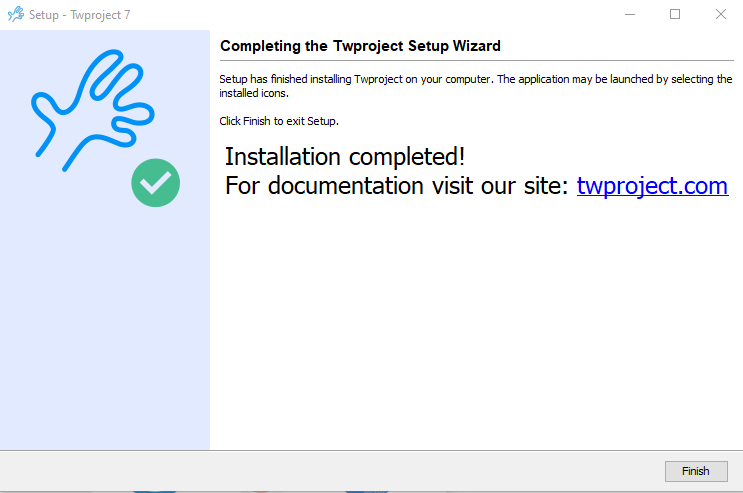
The installer tries to open the browser to the right location, and you can login Twproject for the first time:
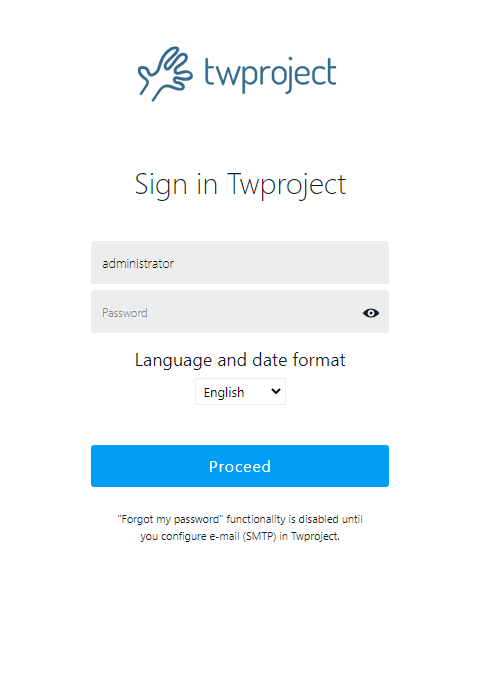
For the first time access use “administrator” with empty password.
Insert a new password as soon as possible.
Advanced installation: database
If you chosen the advanced installation you will have to insert the database connection data:
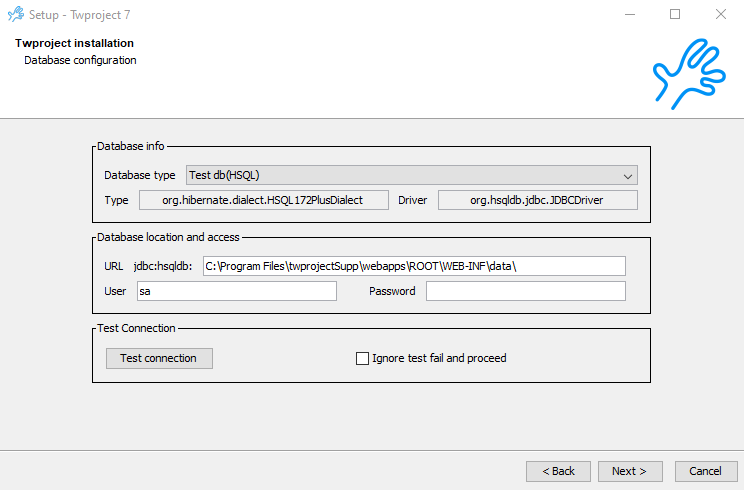
Depending on the database used, parameters can change. The installer proposes the correct syntax.
Twproject DO NOT CREATE THE DATABASE, so you need to create a database manually in advance. The user you supply for the connection must be fully trusted and must have enough permission to create tables, indexes, functions and so on.
Test the database connection before to proceed; if the test fail Twproject will not run at all.
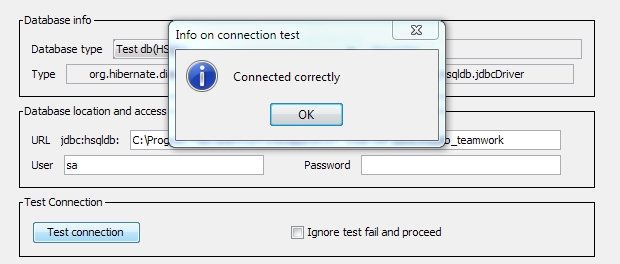
Advanced installation: http server
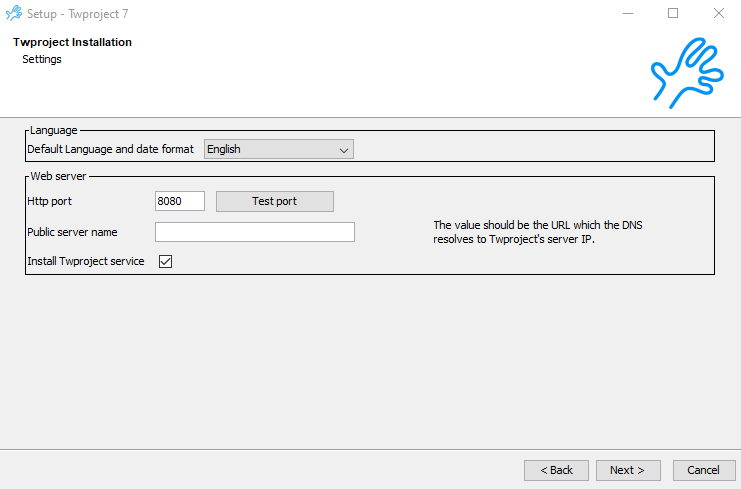
Choose the HTTP port Twproject will use.
Test if the port is free before proceed; if it is not Twproject will not run
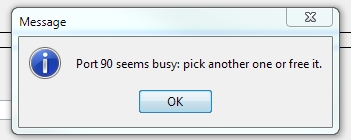
If you are installing Twproject using a public IP address or DNS name, you can specify it.
By default Twproject will be installed as service.
review the service data and then proceed.
Removing Twproject / Uninstalling
To uninstall, use the uninstall executable that is on the root of the installation; on Windows and OSX it will also remove the service.
Installation troubleshooting
The installer doesn’t run
1) check the executable file size with the ones on the site; maybe the download goes wrong
2) Do you have permissions to install software on this machine?
3) is the file executable (linux)
The installer starts, but fails
Check the log file it is a new installation, and not just the web app (the default case), the installation log file installation.log is in
[installation folder]/.install4j
If from the log file you can’t understand what the problem is contact us.
Installation completed, but nothing happens
1) open a browser on the same machine you installed Twproject and insert one of the addresses proposed during the installation. If you don’t remember, try with http://localhost or http://localhost:8080
2) check if the Twproject started at least once: have a look to the log folder
[twroot]/webapps/ROOT/WEB-INF/logs/
If it is empty, TW never started, otherwise it started but….
Use our free support!
In order to better understand what is going wrong when you ask support for the installation send us the log file:[twroot]/webapps/ROOT/WEB-INF/logs/platform.log
Ask for support
How to ask for help
if you get problems with Twproject you can any time submit a ticket or write us at info@twproject.com. When you write us try to add as much details as possible so that we would be able to understand the problem in less time being more effective.
INFORMATION
· whether it is an installation or usage problem
· version of Twproject you are using e.g. 6.0 (build 60005).
· operating system and database you are using
· web server (e.g. Tomcat 6.0) you are using, and whether you are using your own, or the one provided in the download
FOR INSTALLATION PROBLEMS
· if you are doing an installation, whether you are using the graphical installer, and if not, which archive you are using
LOG AND CONFIG FILES
send us by mail, eventually cleared of sensitive data, and possibly zipped:
1) [..]commons/settings/global.properties file
2) [..]WEB-INF/log/platform.log
3) [..]WEB-INF/config.properties
If the platform.log file is huge, stop the web server, backup it, clean it, reproduce the error and send that file.