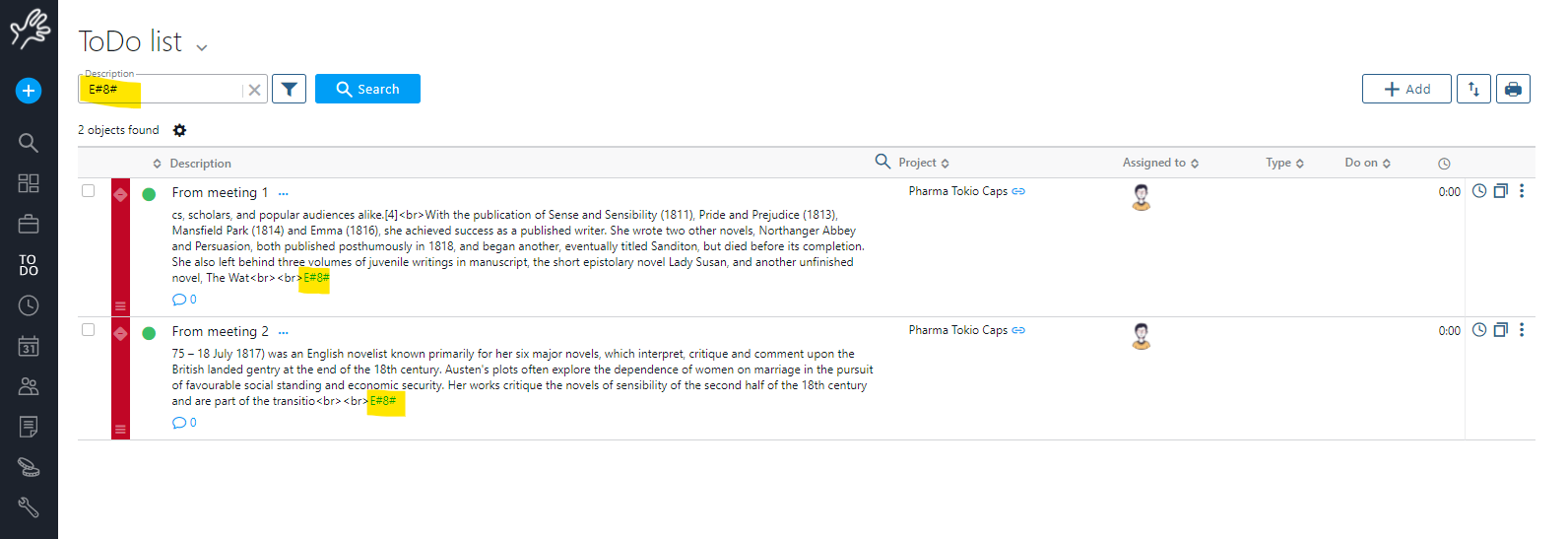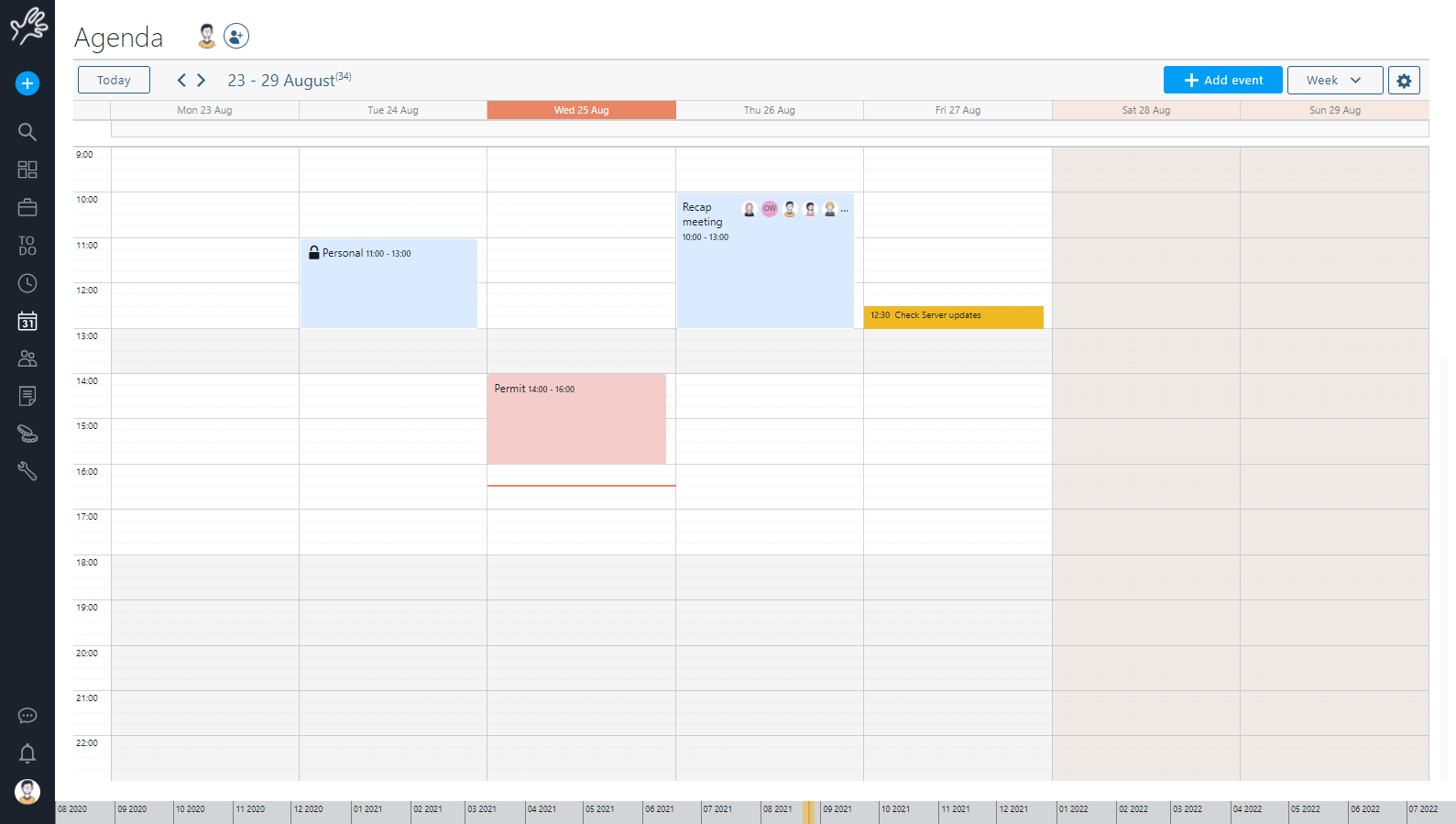Twproject includes a complete agenda, capable of synchronization with several e-mail clients (Outlook, Entourage, Mail, iCal, Google calendar etc.).
Twproject smoothly integrates the workgroup agenda, meeting management, and external calendars visualization.
Editing events
Every event has an author, a subject, description, location and type (at least), some flags, plus its schedule.
You can add an appointment simply drawing a box in the weekly view:
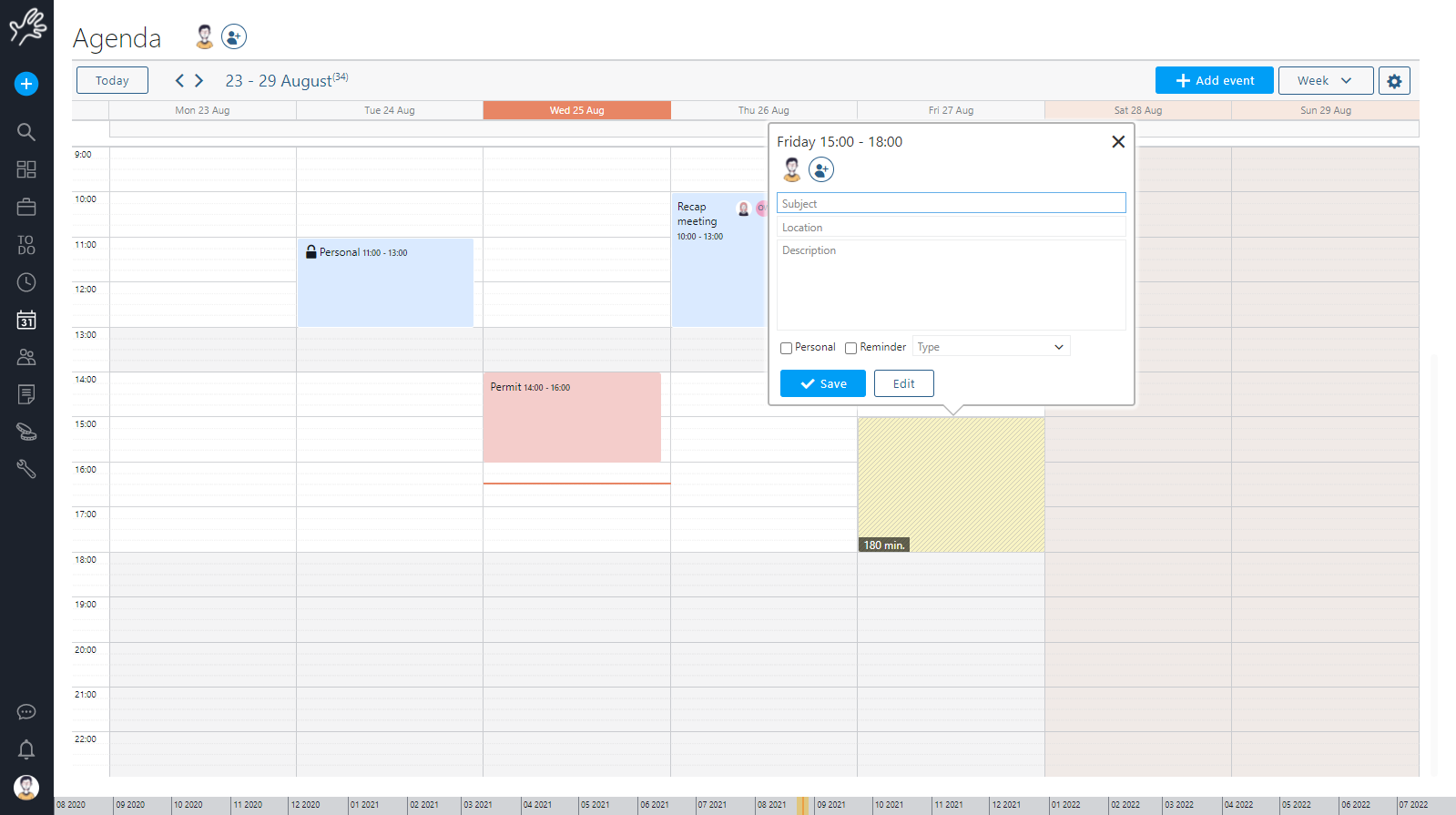
Every appointment has more options available from the full editor. Click on the “edit” button.
The event type field is used for filtering events, but it is not mandatory.
Usually we check “reminder” when you want to remember something seeing it on the agenda, without “covering” a time interval.
Marking an appointment with the “personal” flag will hide its description to everyone (except you of course). Your colleagues will see that you are not available in that time interval, but they do not know why.
Type is used to define unavailable events. Unavailable events are reported on operator load and on plan on pink color. It is usually used for personal vacations (not company’s holidays).
Enabling the “meeting” checkbox will open the meeting management section after saving; we will see it in detail later.
Twproject supports recurrent events, in the schedule section you can pick many types of schedule: single, daily, weekly, monthly and yearly. E.g.: weekly recurrent:
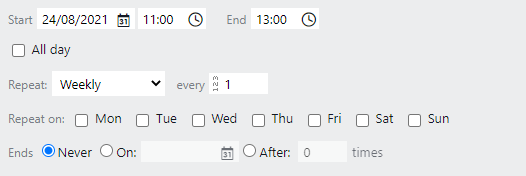
If you are configured to synch with external iCalendar clients (Outlook, iCal, Google calendar etc.) in your options, you can set even the alert time (e.g. Outlook’s remainder).
You can add someone else to an event by clicking on the button on the “attendees” section.
Insert a filter or just press search to find candidates, then select one or more candidates and move them to selected. Additional searches will refresh the candidate part only, so you will not loose the current selection.
You can save prefilled selections using “save this filter” 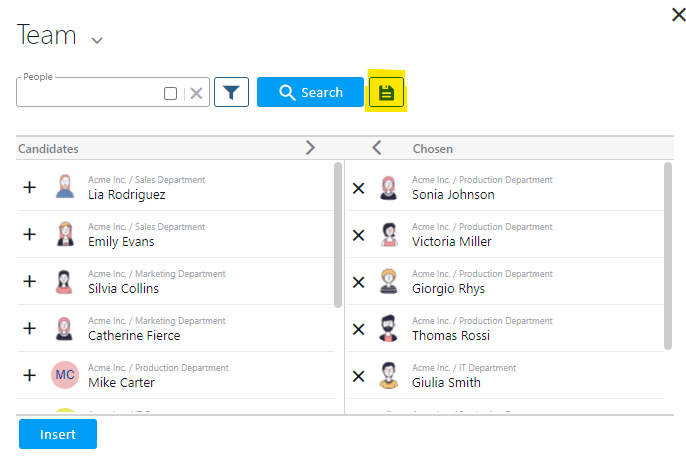
When you are ready with your selection press “insert”. Attendees will be displayed on the editor.
Then save the event. The participants are used on the filter and shown on the event.
When the legenda is on, you are working on a “workgroup” agenda, so for instance if you add a new event, by default the attendees are pre-filled with the current ones, and you can change them.
You can move quickly along time by clicking on the bottom time bar:
![]()
The green box is the period currently displayed on the screen, the blue bar means “today”.
You may use daily or monthly views as well.
Filtering
Click on the settings at the top right of the page. to see some options:
1) involving: every events your are invited in
2) works event: works events only
3) personal: your personal events only
4) only me in it: events where you are alone
5) that I created: events that you created. You are not necessary involved
6) unavailability: when you are on holyday, or at least not at work
Include todo in agenda view and import events form other calendars.
The red line on the plan is the current time.
If you hover the mouse on the plan and drag you will add new appointments, at the time where you were hovering.
Meetings
A meeting in Twproject is an event linked to a section that manages discussion points and meeting minutes.
You can create a meeting simply by click “set meeting”: the agenda part will be collapsed and a meeting part will magically appear:
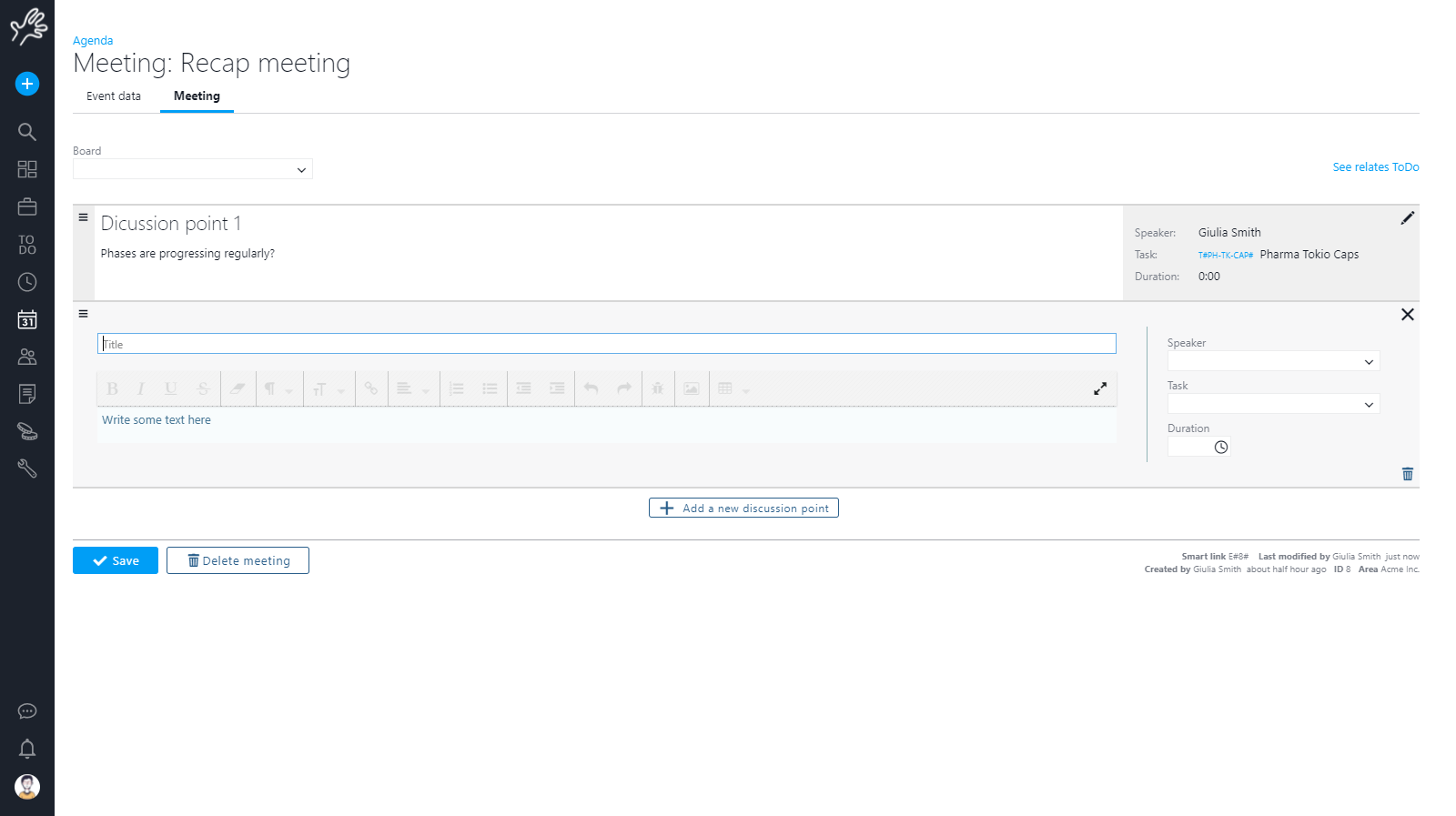
You can edit meetings title and descriptions, and eventually link a board (see
Boards).
You can always edit also the timing details by clicking on![]() :
:
Add a new discussion point by clicking on P
Each discussion point is constituted by a type, a speaker (a resource), a title, eventually a project subject of the discussion, and a minute, which is a part of the total one.
When the meeting starts, you can use Twproject to record the minute – you can set the editor to full screen:
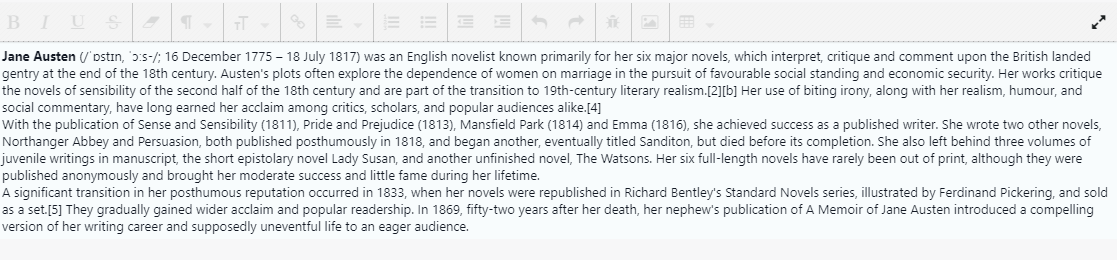
You can write an html text, and paste images as well. This is a long text field so you have no limitation on text size.
You can print the meeting report, export it to PDF or send it by e-mail, as usual.
Very often, the meeting minute contains a lot of things to do, so Twprject include a special button to select a part of the text and trasform it in a ToDo:
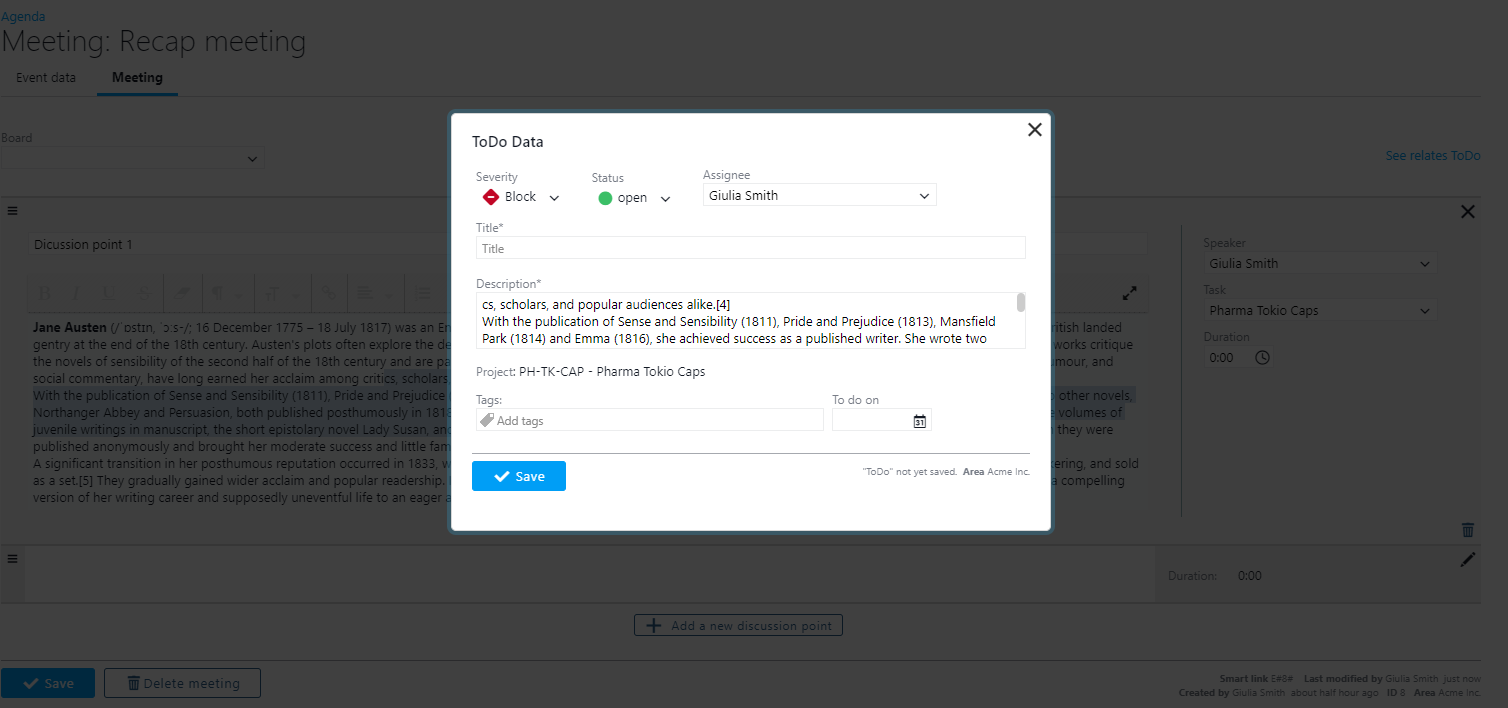
Every ToDo created from this meeting is marked with a smart link to the event so that you can always find them.