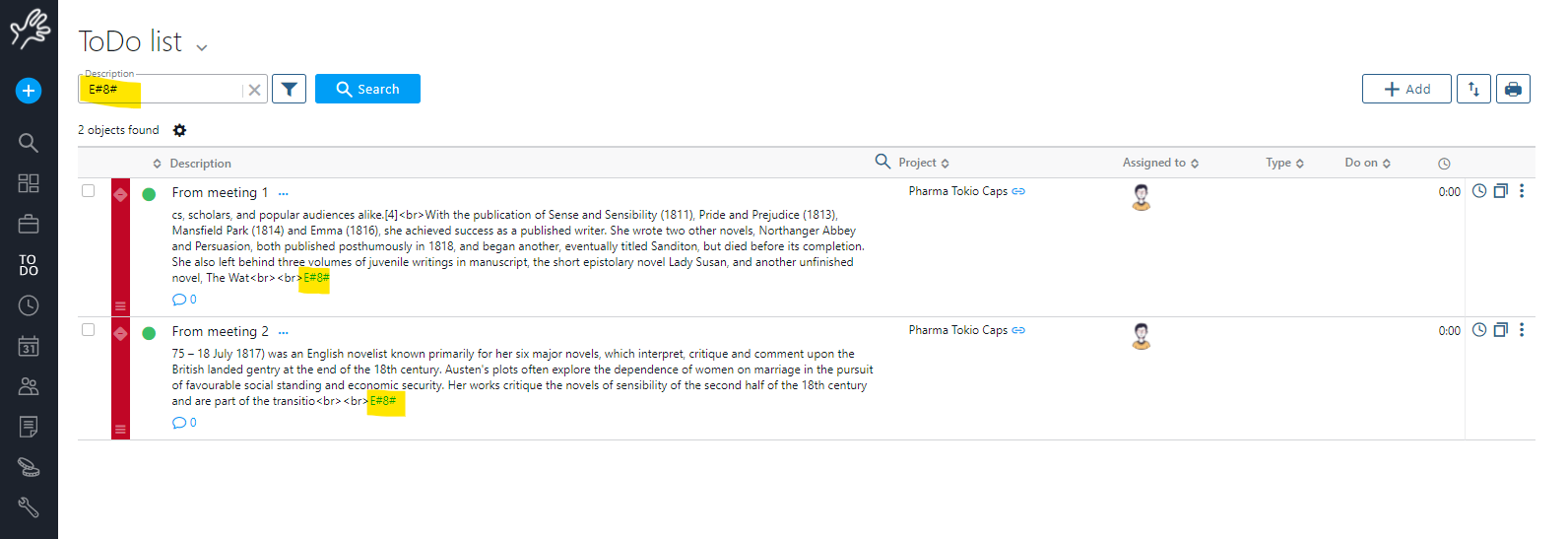Twproject includes a complete calendar, capable of syncing with various email clients (Outlook, Entourage, Mail, iCal, Google Calendar, etc.).
The calendar now integrates seamlessly with meeting management and external calendar viewing.
We have also introduced an intelligent, real-time integration with Google Calendar and Outlook Calendar, offering three key improvements:
* Unified management of all external calendars
* Linking them to multiple projects
* Synchronization of events with workload and worklog
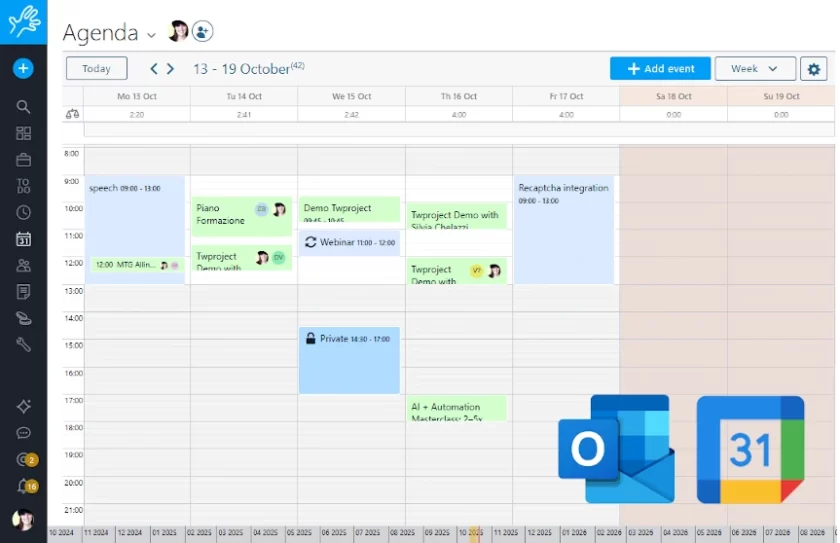
Synchronization of external calendars
As you probably know if you are a Twproject user, the integrated Calendar in the software allows you to manage project tasks more clearly and efficiently, scheduling meetings and events, inviting team members, and having an overview of activities and deadlines.
Although Twproject’s Calendar already included some integration features with external calendars and email clients, the new release offers full synchronization between events across various calendars and interacts with project tasks and workloads.
We will see how the calendar and external calendars can synchronize in real time, in both directions, significantly reducing the time spent registering events, tasks, working hours, etc., and allowing for a more realistic monitoring of workloads.
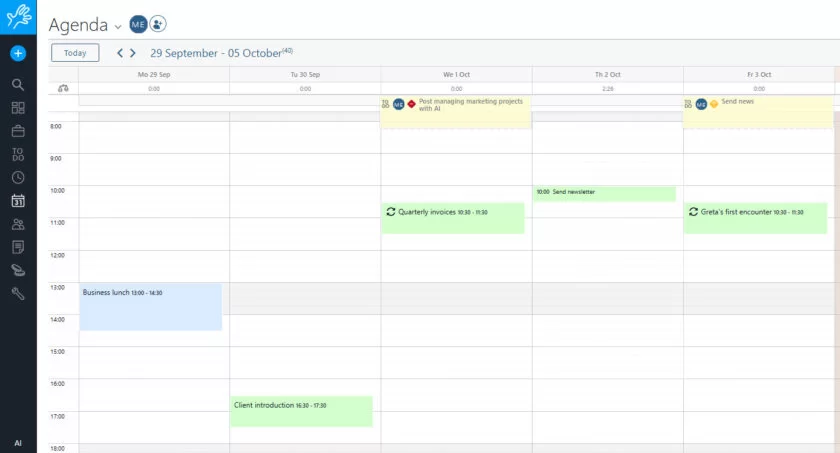
Calendar Setup for Unified Management
From the Twproject Calendar options, you can set up the Calendar Configuration

Then follow these simple steps:
Choose which external calendars to connect to the Twproject calendar: currently, Google Calendar and Office365 are available.
Select the service to synchronize and complete the authentication. You will see the external calendar integrate in real time within Twproject’s weekly or monthly calendar view.
It is possible to add more than one external calendar, of one or both types (Google and Office365), allowing you to coordinate activities recorded across multiple digital systems.
Afterward, you can select which external calendar will be the default calendar, where tasks recorded in the Twproject calendar will be sent.
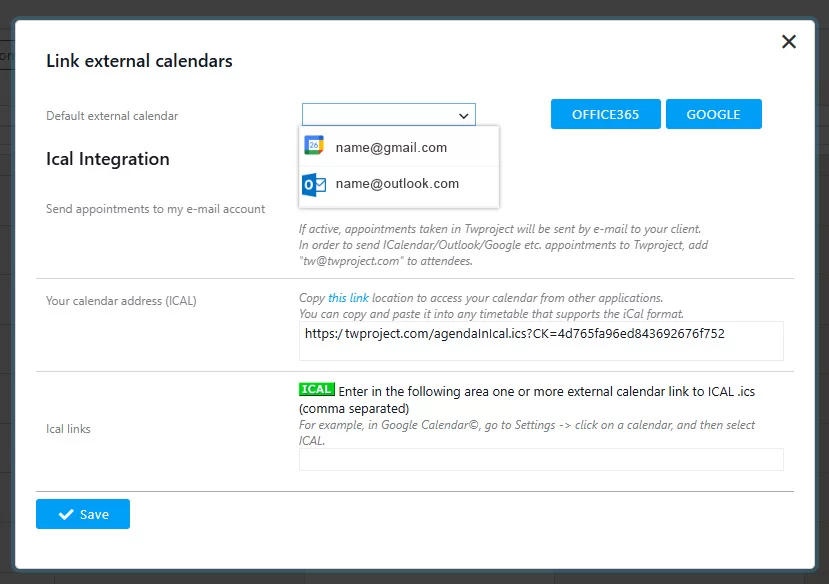
In this regard, it is important to emphasize that not only do events from external calendars appear in the Twproject calendar, but tasks scheduled in Twproject are also automatically transferred to the default external calendar.
The synchronization is bi-directional, thus optimizing work planning time and ensuring that no commitment is overlooked or forgotten.
If your instance is On-Premise, for the integration to work Twproject must be accessibile from outside, so that it can receive the calls made by the external services (Google or Microsoft Office). If you have any doubt, feel free to contact us!
Linking to Projects and impact on workload
Let’s take it a step further.
Many of us use different calendars, often linked to multiple email accounts, to manage various projects or activities.
If you also have multiple calendars, each dedicated to a specific project, Twproject allows you to link external calendars directly to the projects on the platform.
To do this:
1. Access the configuration.
2. Select the calendar you want to link.
3. Associate it with the corresponding project.
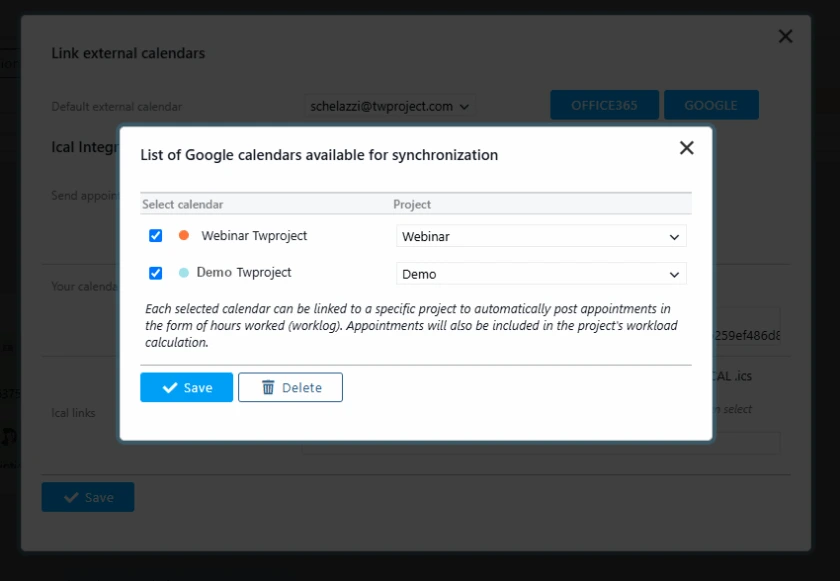
By doing so, activities related to a specific area will be associated with the corresponding project.
In this way, the calendar is no longer just a list of appointments, but becomes a project calendar, integrated with the management features offered by Twproject.
When a task is recorded in an external calendar linked to Twproject, such as an appointment, meeting, or webinar, it is automatically reflected in the daily workload.
If the meeting lasts three hours, the system recalculates the day’s workload accordingly, maintaining optimized work time.
This approach allows you to enter data only once, keeping the entire platform always up to date and improving planning efficiency.
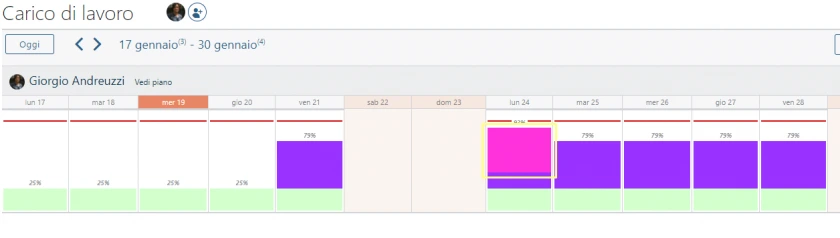
Finally, let’s not forget that Twproject is often used for planning personal and non-work-related projects as well.
So why not link your personal calendar to a non-work project too? In the Twproject Calendar, everything is centralized, while at the same time it is possible to separate different plans to focus on one area at a time.
Thanks to this new feature, we take another step in simplifying synchronization. Learn how to streamline the recording of work activities:
* Automatic transfer from the calendar appointment to the timesheet.
Editing events
Every event has an author, a subject, description, location and type (at least), some flags, plus its schedule.
You can add an appointment simply drawing a box in the weekly view:
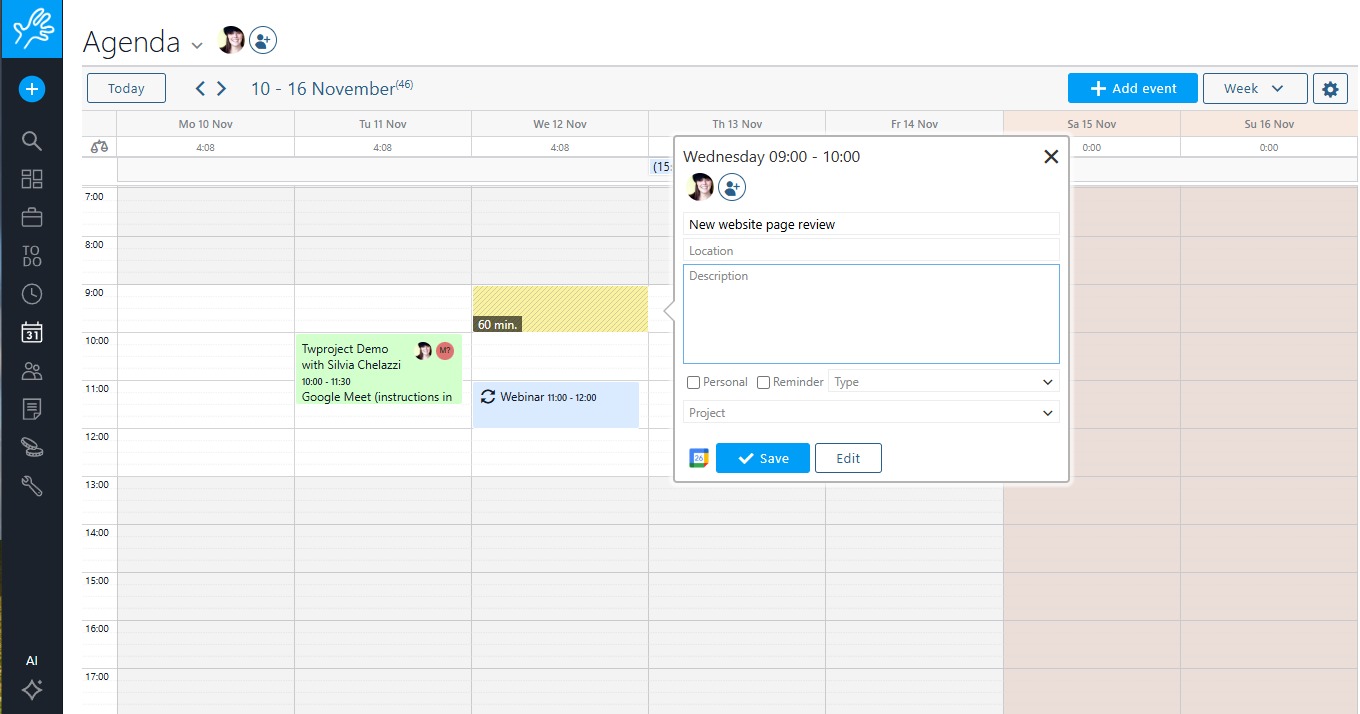
Every appointment has more options available from the full editor. Click on the “edit” button.
If your accounts are synchronized and the event is set as default, it will automatically be sent to the other account as well.
The event type field is used for filtering events, but it is not mandatory.
Usually we check “reminder” when you want to remember something seeing it on the agenda, without “covering” a time interval.
Marking an appointment with the “personal” flag will hide its description to everyone (except you of course). Your colleagues will see that you are not available in that time interval, but they do not know why.
Type is used to define unavailable events. Unavailable events are reported on operator load and on plan on pink color. It is usually used for personal vacations (not company’s holidays).
Enabling the “meeting” checkbox will open the meeting management section after saving; we will see it in detail later.
Twproject supports recurrent events, in the schedule section you can pick many types of schedule: single, daily, weekly, monthly and yearly. E.g.: weekly recurrent:
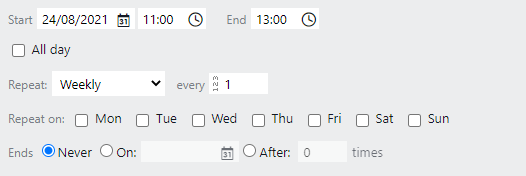
If you are configured to synch with external iCalendar clients (Outlook, iCal, Google calendar etc.) in your options, you can set even the alert time (e.g. Outlook’s remainder).
You can add someone else to an event by clicking on the button on the “attendees” section.
Insert a filter or just press search to find candidates, then select one or more candidates and move them to selected. Additional searches will refresh the candidate part only, so you will not loose the current selection.
You can save prefilled selections using “save this filter” 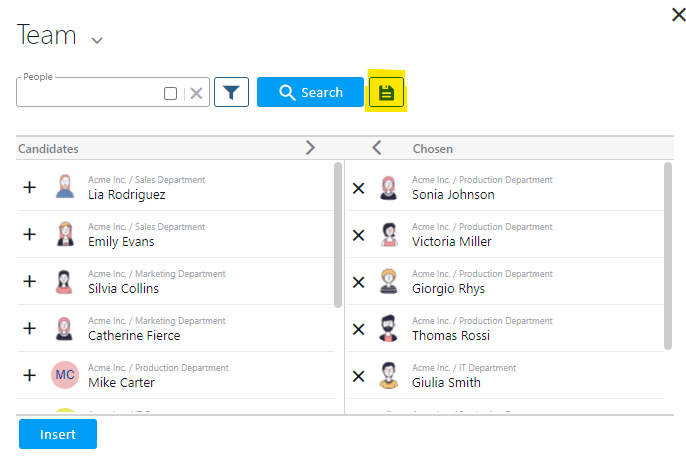
When you are ready with your selection press “insert”. Attendees will be displayed on the editor.
Then save the event. The participants are used on the filter and shown on the event.
When the legenda is on, you are working on a “workgroup” agenda, so for instance if you add a new event, by default the attendees are pre-filled with the current ones, and you can change them.
You can move quickly along time by clicking on the bottom time bar:
![]()
The green box is the period currently displayed on the screen, the blue bar means “today”.
You may use daily or monthly views as well.
Filtering
Click on the settings at the top right of the page. to see some options:
1) involving: every events your are invited in
2) works event: works events only
3) personal: your personal events only
4) only me in it: events where you are alone
5) that I created: events that you created. You are not necessary involved
6) unavailability: when you are on holyday, or at least not at work
Include todo in agenda view and import events form other calendars.
The red line on the plan is the current time.
If you hover the mouse on the plan and drag you will add new appointments, at the time where you were hovering.
Meetings
A meeting in Twproject is an event linked to a section that manages discussion points and meeting minutes.
You can create a meeting simply by click “set meeting”: the agenda part will be collapsed and a meeting part will magically appear:
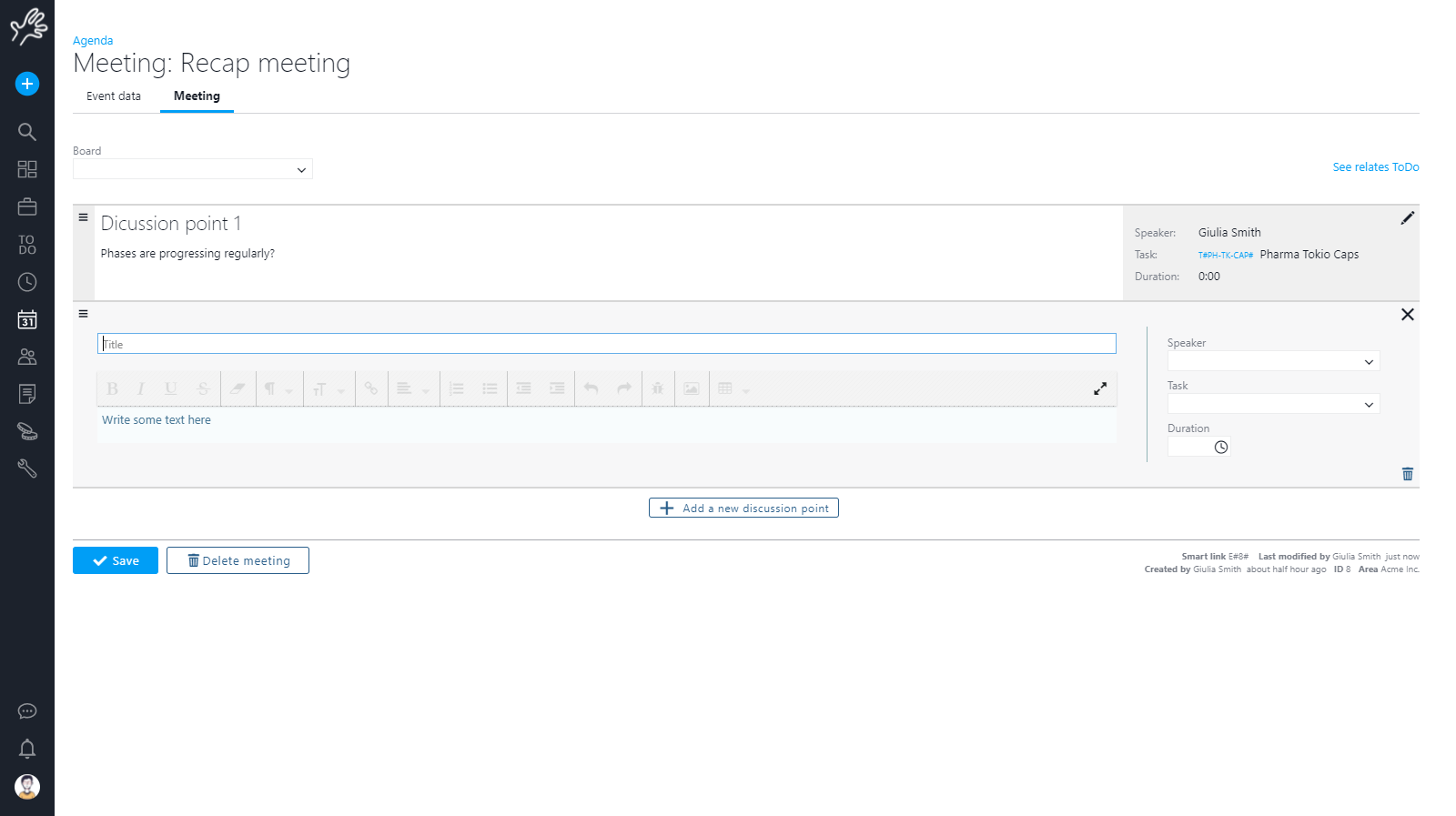
You can edit meetings title and descriptions, and eventually link a board (see
Boards).
You can always edit also the timing details by clicking on![]() :
:
Add a new discussion point by clicking on P
Each discussion point is constituted by a type, a speaker (a resource), a title, eventually a project subject of the discussion, and a minute, which is a part of the total one.
When the meeting starts, you can use Twproject to record the minute – you can set the editor to full screen:
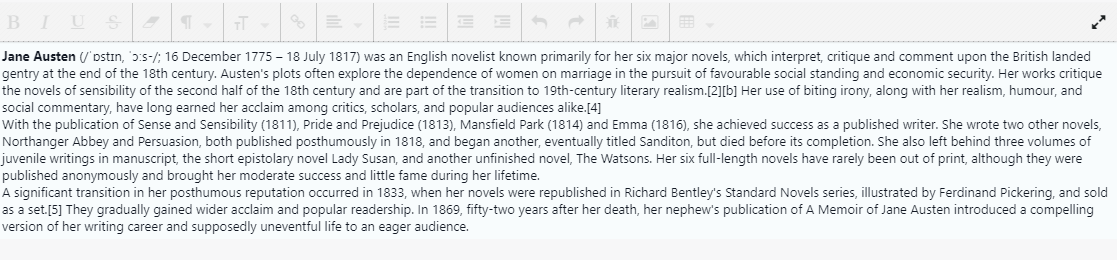
You can write an html text, and paste images as well. This is a long text field so you have no limitation on text size.
You can print the meeting report, export it to PDF or send it by e-mail, as usual.
Very often, the meeting minute contains a lot of things to do, so Twprject include a special button to select a part of the text and trasform it in a ToDo:
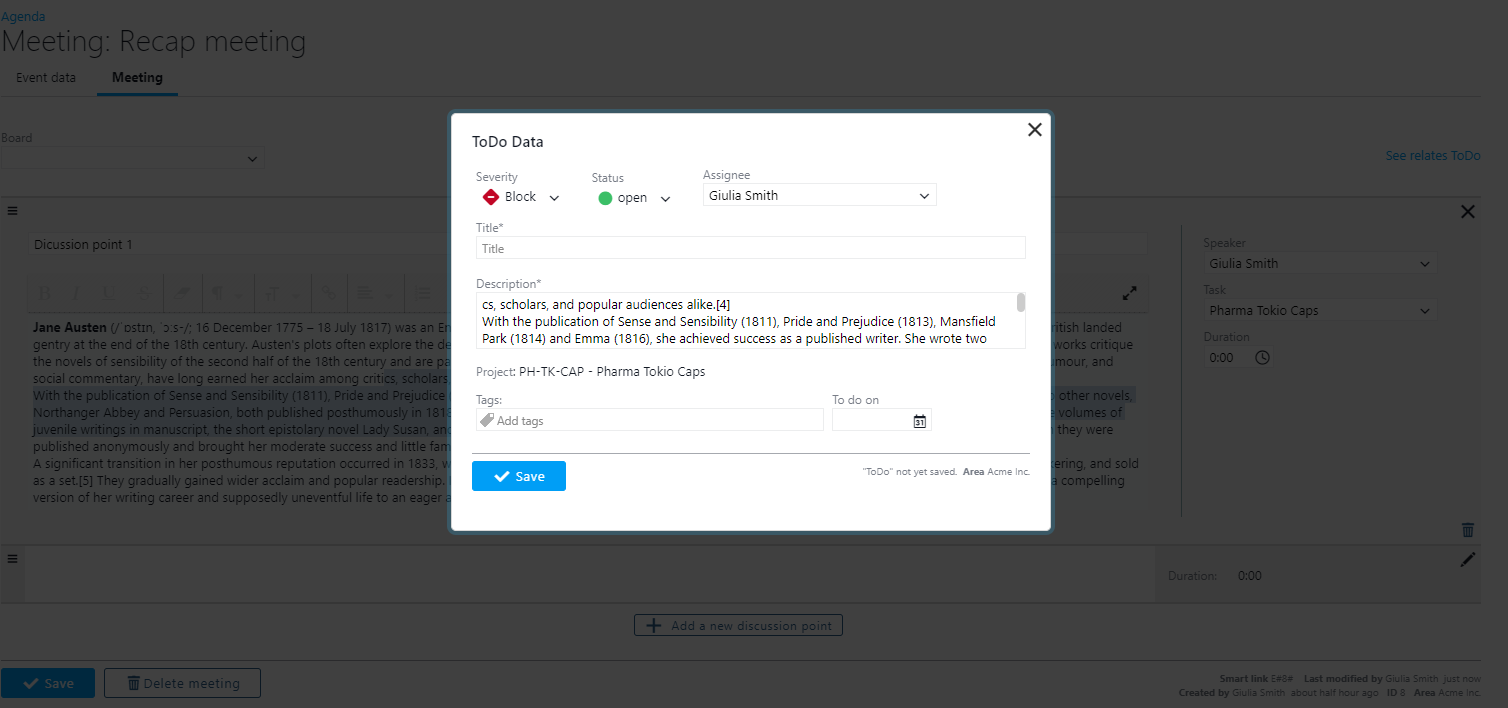
Every ToDo created from this meeting is marked with a smart link to the event so that you can always find them.