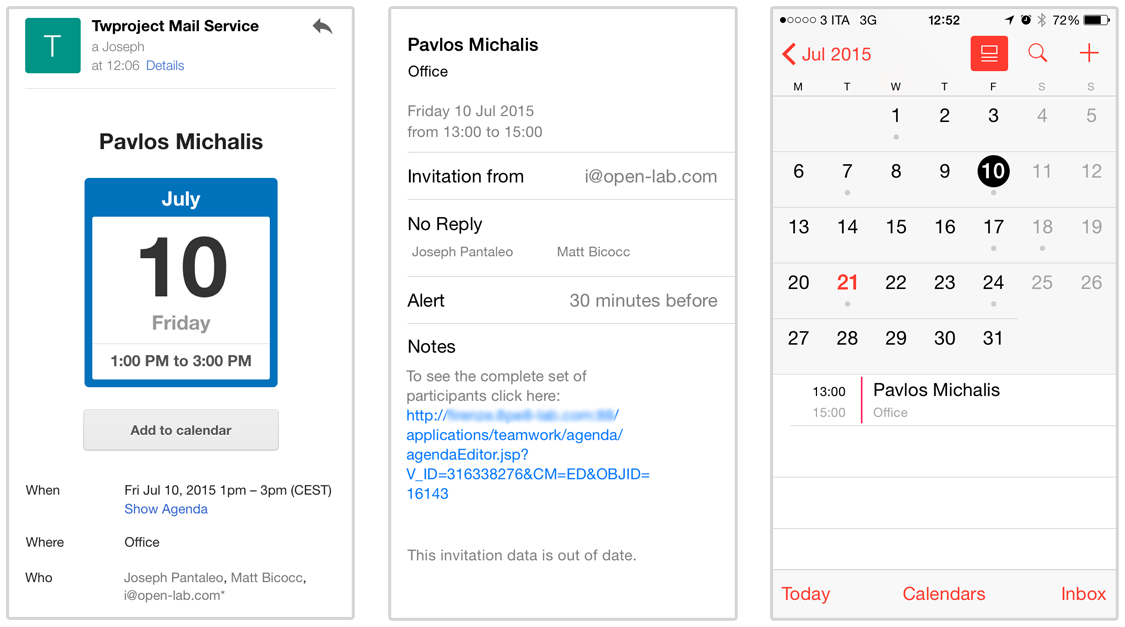Synchronization of external calendars
As you probably know if you are a Twproject user, the integrated Calendar in the software allows you to manage project tasks more clearly and efficiently, scheduling meetings and events, inviting team members, and having an overview of activities and deadlines.
Although Twproject’s Calendar already included some integration features with external calendars and email clients, the new release offers full synchronization between events across various calendars and interacts with project tasks and workloads.
We will see how the calendar and external calendars can synchronize in real time, in both directions, significantly reducing the time spent registering events, tasks, working hours, etc., and allowing for a more realistic monitoring of workloads.

Calendar Setup for Unified Management
From the Twproject Calendar options, you can set up the Calendar Configuration

Then follow these simple steps:
Choose which external calendars to connect to the Twproject calendar: currently, Google Calendar and Office365 are available.
Select the service to synchronize and complete the authentication. You will see the external calendar integrate in real time within Twproject’s weekly or monthly calendar view.
It is possible to add more than one external calendar, of one or both types (Google and Office365), allowing you to coordinate activities recorded across multiple digital systems.
Afterward, you can select which external calendar will be the default calendar, where tasks recorded in the Twproject calendar will be sent.

In this regard, it is important to emphasize that not only do events from external calendars appear in the Twproject calendar, but tasks scheduled in Twproject are also automatically transferred to the default external calendar.
The synchronization is bi-directional, thus optimizing work planning time and ensuring that no commitment is overlooked or forgotten.
If your instance is On-Premise, for the integration to work Twproject must be accessibile from outside, so that it can receive the calls made by external services (Google or Microsoft Office). If you have any doubt, feel free to contact us!
Other way of integration
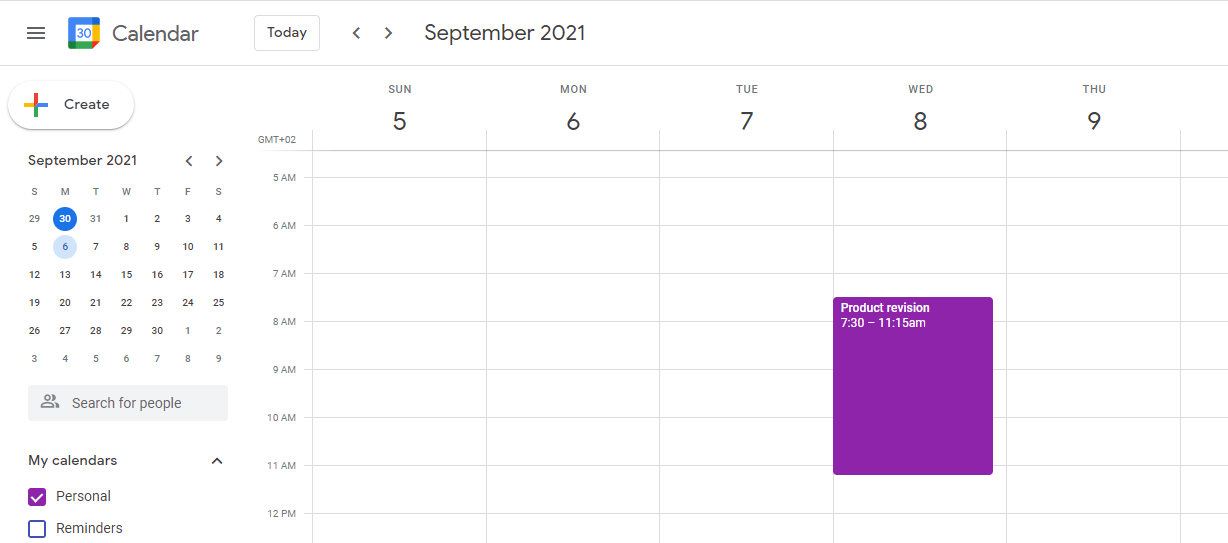
Another way to connect Twproject with your calendars is that it may send an iCalendar messages to your client whenever an event is created/modified/removed on Twproject’s calendar.
In order to make this possible you must check in your options:
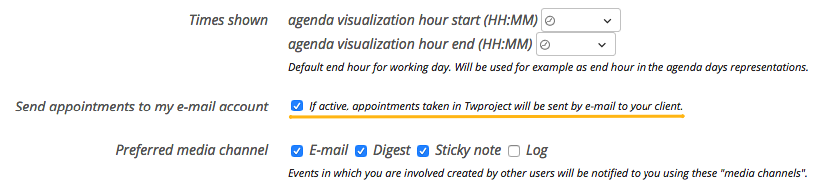
Following screens are from Outlook, but it works on every client.
When the client receives an iCalendar message, it recognizes it, presenting the mail received as in the picture. The appointment will be put in Outlook’s calendar when received, and it will be possible to accept it or not.
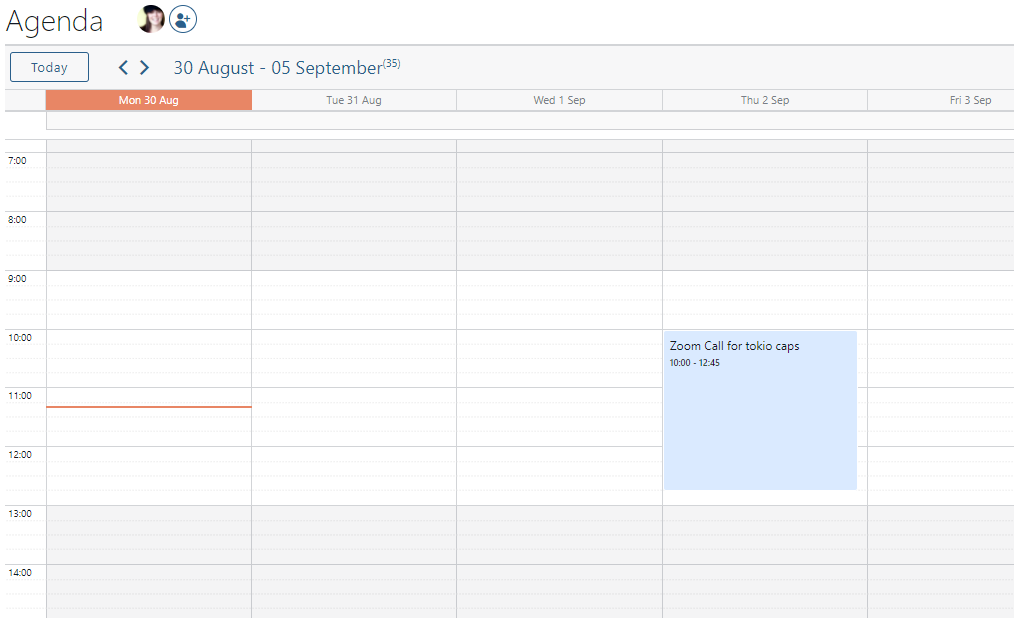
Notice that if you update an event in Twproject, and resend it, Outlook will recognize it as an instance of the preceding event, and automatically update it – very nice!
How to create an appointment on your client and send it to Twproject?
We did this simply by making Twproject capable of downloading e-mail. Hence when you create your appointment in Outlook, you just “send” it to Twproject, by having among the attendees the Twproject’s e-mail. If for example Twproject downloads e-mails at the sample@intergeo.sample address, put this e-mail among the attendees:
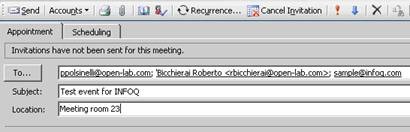
A suggestion: manage the events where they are created. If you create an event on Twproject if you have to change it the best way is to change it on Twproject. Similarly if you create an event on your client, modify it there, not in Twproject.
All e-mail downloaded gets logged in Twproject’s e-mail log: see Logging.
Google calendar
There are other options regarding calendar. You can publish your whole Twproject calendar on a web-based calendar service like Google calendar.
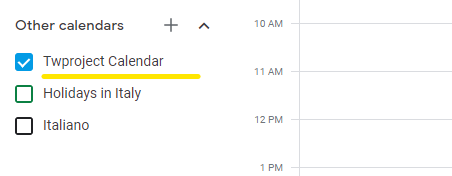
To do this go to your options and copy the proposed address into your on-line service
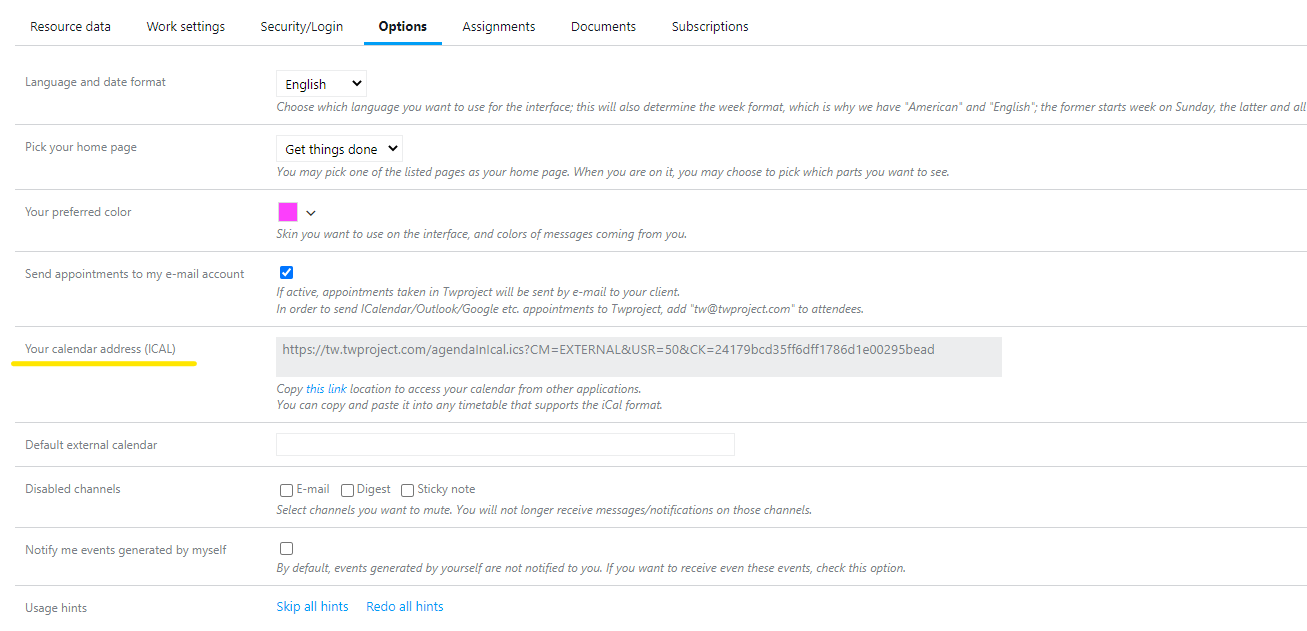
In the same option page you can set the ical link to your external calendar, that will be alwys visible in an overlay. You can also add it from the other calendar button in the agenda settings icon.

For Google calendar, you will find the url on the Google calendar setting.
Use the private address.

The external calendar appointments will appear on a different color.
iPhone calendar
This works similarly as above: the URL seen when selecting “other calendars” can be sent by e-mail to your iPhone (click on ![]() ; if it does not appear, it’s because you haven’t set an e-mail on your Twproject user).
; if it does not appear, it’s because you haven’t set an e-mail on your Twproject user).
Then when the e-mail is received on the iPhone, the link will be recognized as a “calendar” link: