Analysing worklog
Analyzing the worklog with a tool like Twproject means examining and interpreting the data related to the time recorded for various activities, tasks, or project assignments. The advantages of integrating this activity include:
Evaluation of efficiency: Determining how much time was spent compared to initial estimates, identifying any discrepancies or areas of inefficiency.
Progress monitoring: Checking the project’s progress based on the time already invested, helping to understand if the project is on track with the forecasts.
Pattern identification: Recognizing patterns in the work done, such as which activities take longer than expected or which resources are more frequently involved in specific types of tasks.
Decision support: Providing concrete data to make informed decisions, for example, on how to better allocate resources, where intervention is needed, or if tasks need to be reassigned or rescheduled.
Reporting: Generating detailed reports that can be used for internal review, client presentations, or for administrative and billing purposes.

Compose a filter (take a look to this video tutorial) and press “search” button.
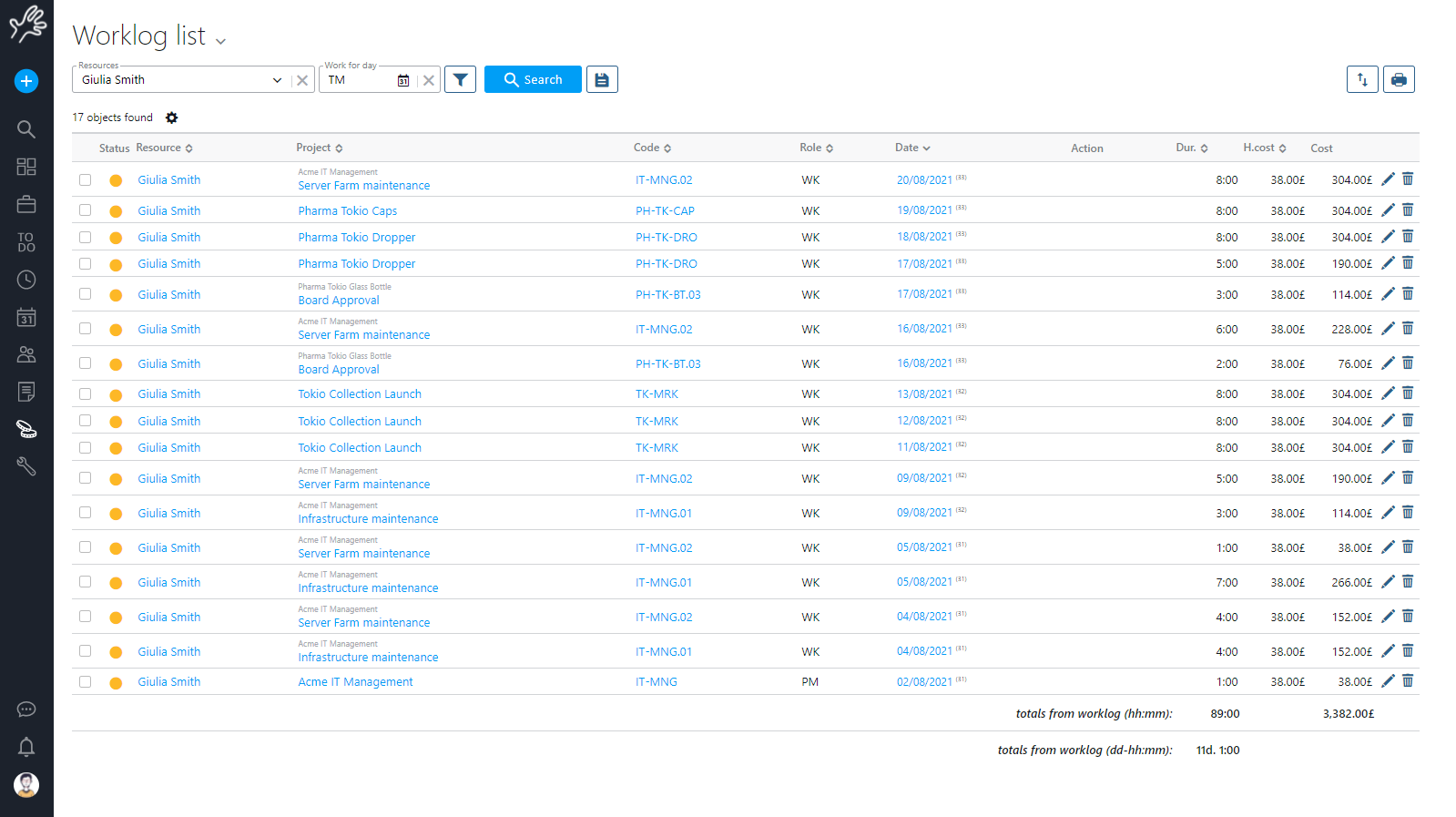
You will get the list of work log matching your filter. As usual you can store you preferred filters for future usage.
At the end of the page, totals are reported both in hours and as cost.
You can edit every line in order to fix timing, insertion dates, or descriptions.
Filtering on this page can have two aims: getting worklog totals for a period, or moving worklog to another assignment/project, selecting it at the bottom of the page. As soon as you check a row:

Actions appear that allow to bulk change worklogs.
Monitoring worklog
Inserted work logs are really relevant for monitoring projects, so they are visible from several parts of Twproject:
1) In the project page-> assignments tab
2) In project cost analysis
3) In “my assignment” home widgets:
4) In resource page -> assignments tab
5) In timesheet week
6) In “worklog for assignment”.
Another useful tool for monitoring worklog is Timesheets overview.
This tool is designed to find days where work log is absent, below or over the total per day.
From timesheet menu press “Timesheets overview”:

The legenda will tell you which days have insufficient, missing or too much work logs.
You can also check the worklogs in a group using the workgroup tool.
Approving Worklog
The “worklog approval” functionality covers needs of classifying work logs. Classification can mean in function of your needs, billed/unbilled, approved/not approved, and you can create your own classification categories.
To change worklog status you need to use worklog analysis page seen above.
To create new work types, go to tools in the main menu and if you have the rights, you’ll find the lookups.
Click “worklog status” and there you can create them.
Of course you can always filter worklogs by type in your searches, say in worklog analysis:
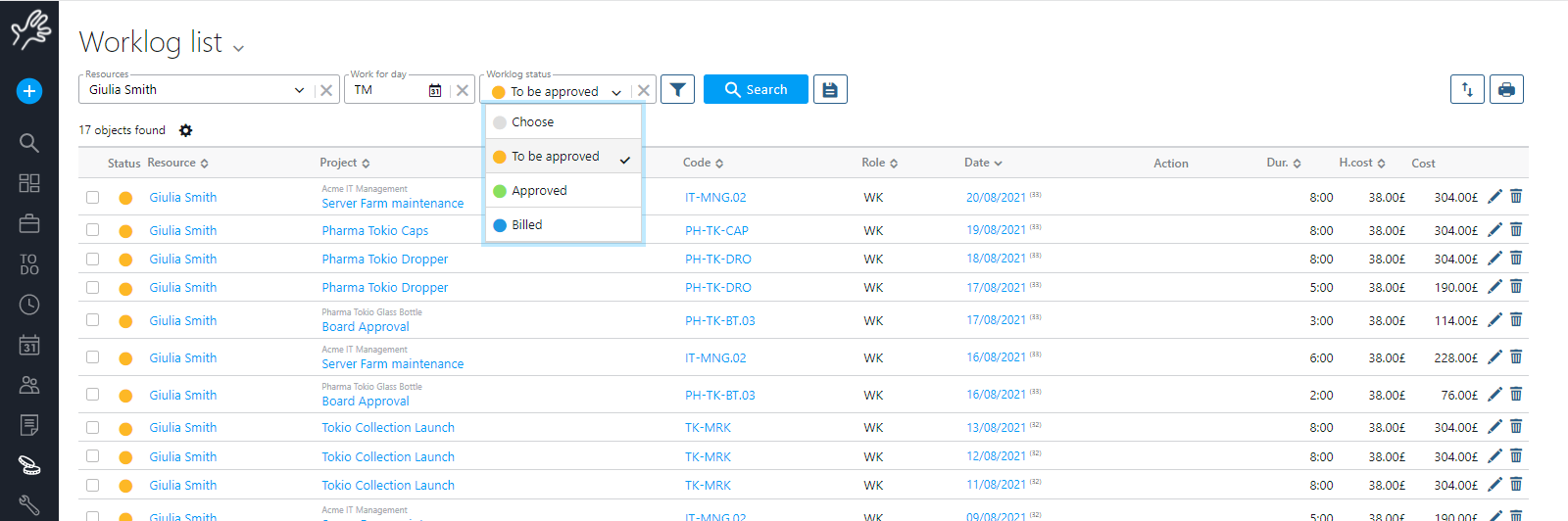
And the print function has been expanded accordingly.
Who can approve worklog? There is a new permission “worklog management” local to projects, which lets “manage worklog, approve it, bill it”: you probably should enable it on project manager roles.
Attendance Sheet
This section is dedicated to the attendance sheet. With this page, you can monitor the resource calendar, including agenda events, logged work, and any overtime.
To introduce this functionality, a significant change has been made to agenda events. You will no longer find the “Unavailable” checkbox; instead, this feature has been moved to event types (the administrator can set this up under Tools -> Codes -> Event Type).
You will need to create new event types such as “Vacation,” “Leave,” “Sick Leave,” and mark them as unavailable.

The update will automatically create a new “Unavailable” type and assign it to all appointments marked in this way. Here is how the attendance page will look:
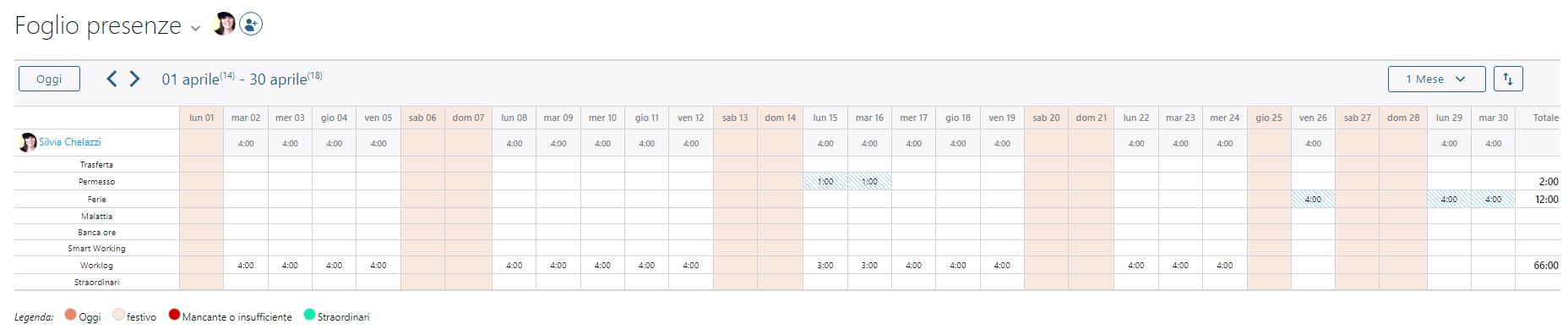
You can view a group of people, a department, and so on. The view can be for 1 week, 2 weeks, 3 weeks, or 1 month. By clicking on the icon with the arrows next to it, you can export to Excel.