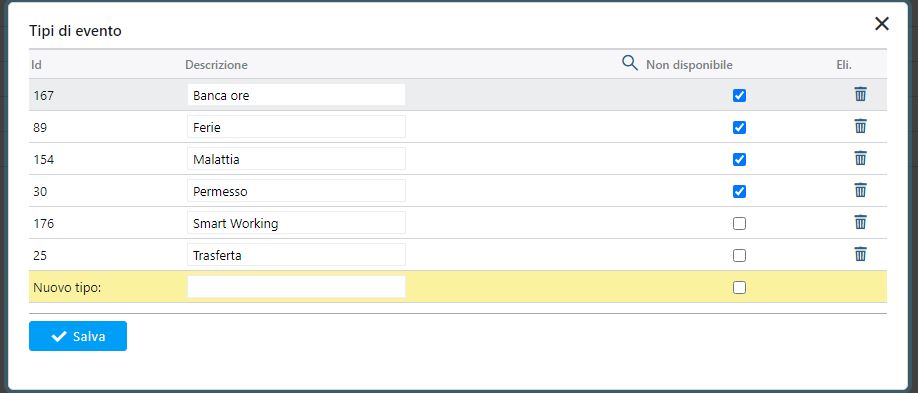Custom fields
Twproject allows you to easily add custom fields that affect all projects. These fields can be applied to projects, resources, tasks (ToDo), assignments, worklogs, and costs.
The administrator can create new custom fields from the “admin” section under Customizations -> “Custom fields,” for example, by clicking on “Task/project”
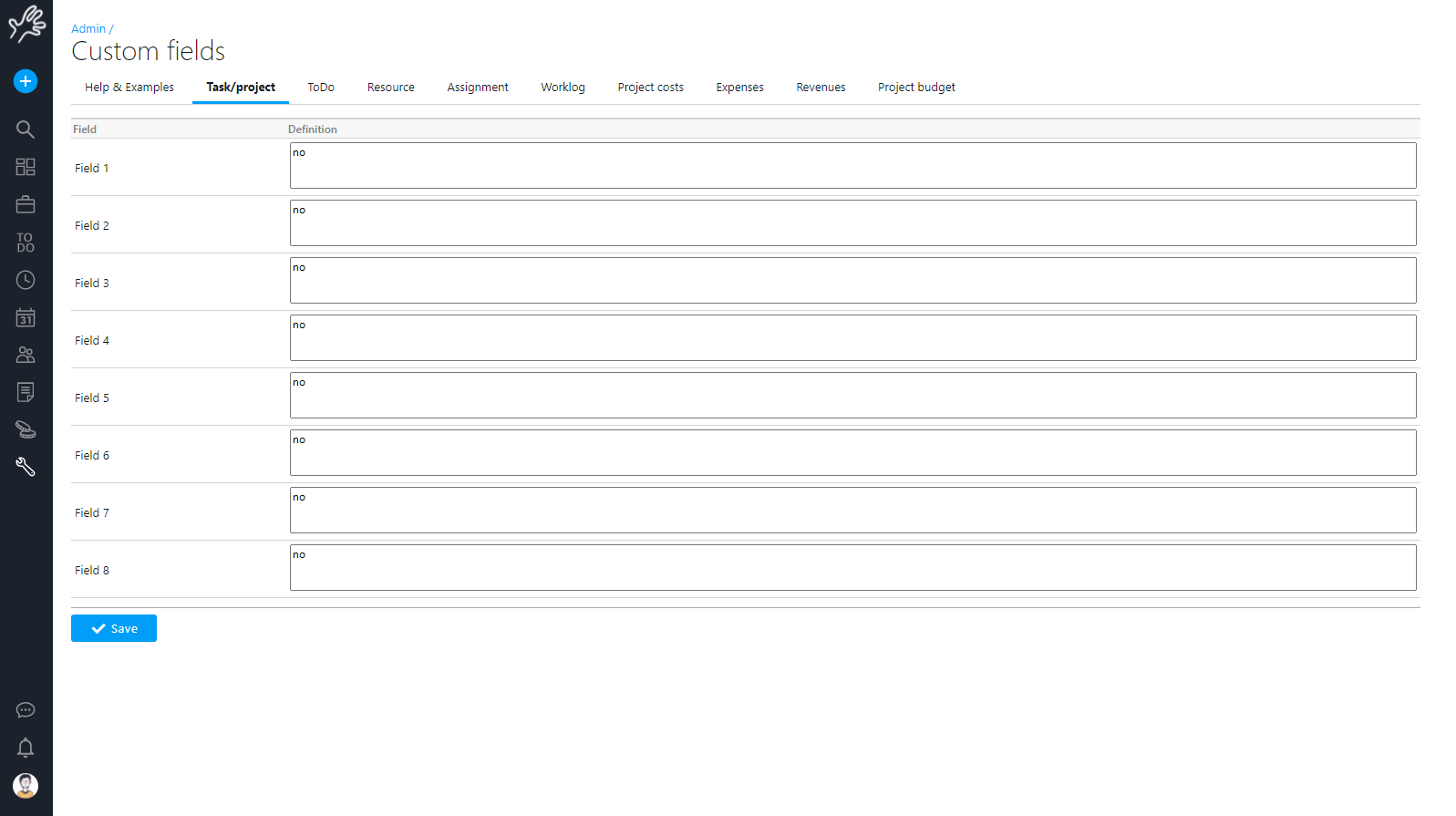
Administrator can create new custom fields from “admin” –> “Customizations” : for instance clicking “on project”
Once fields are defined you will find them on the respective editors; in project editor for instance
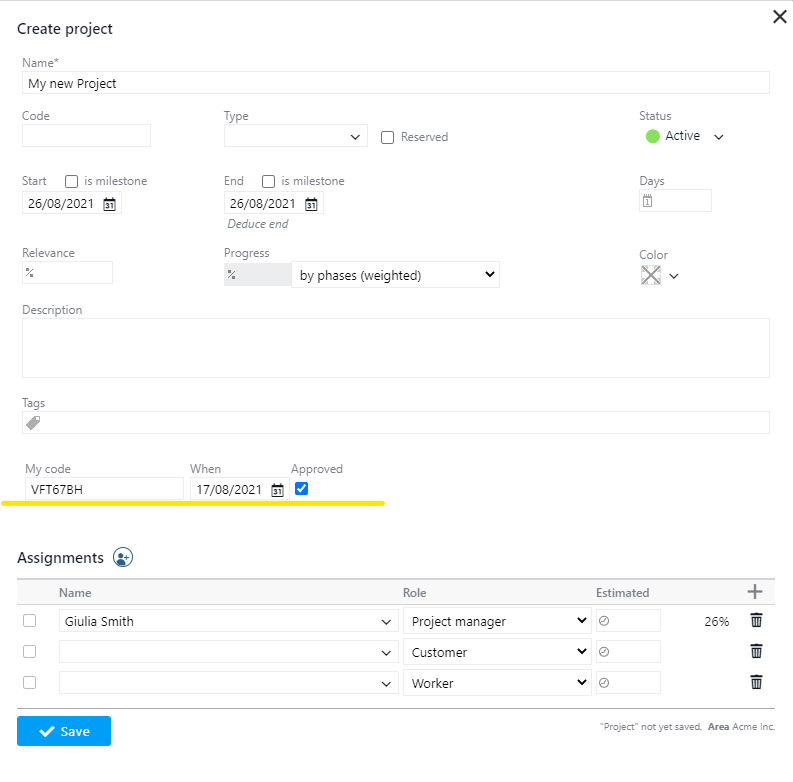
Notice that field input validation is active; number are treated as numbers so the dates, the boolean and the Person too.
You can also search / filter by these fields in the project search page:
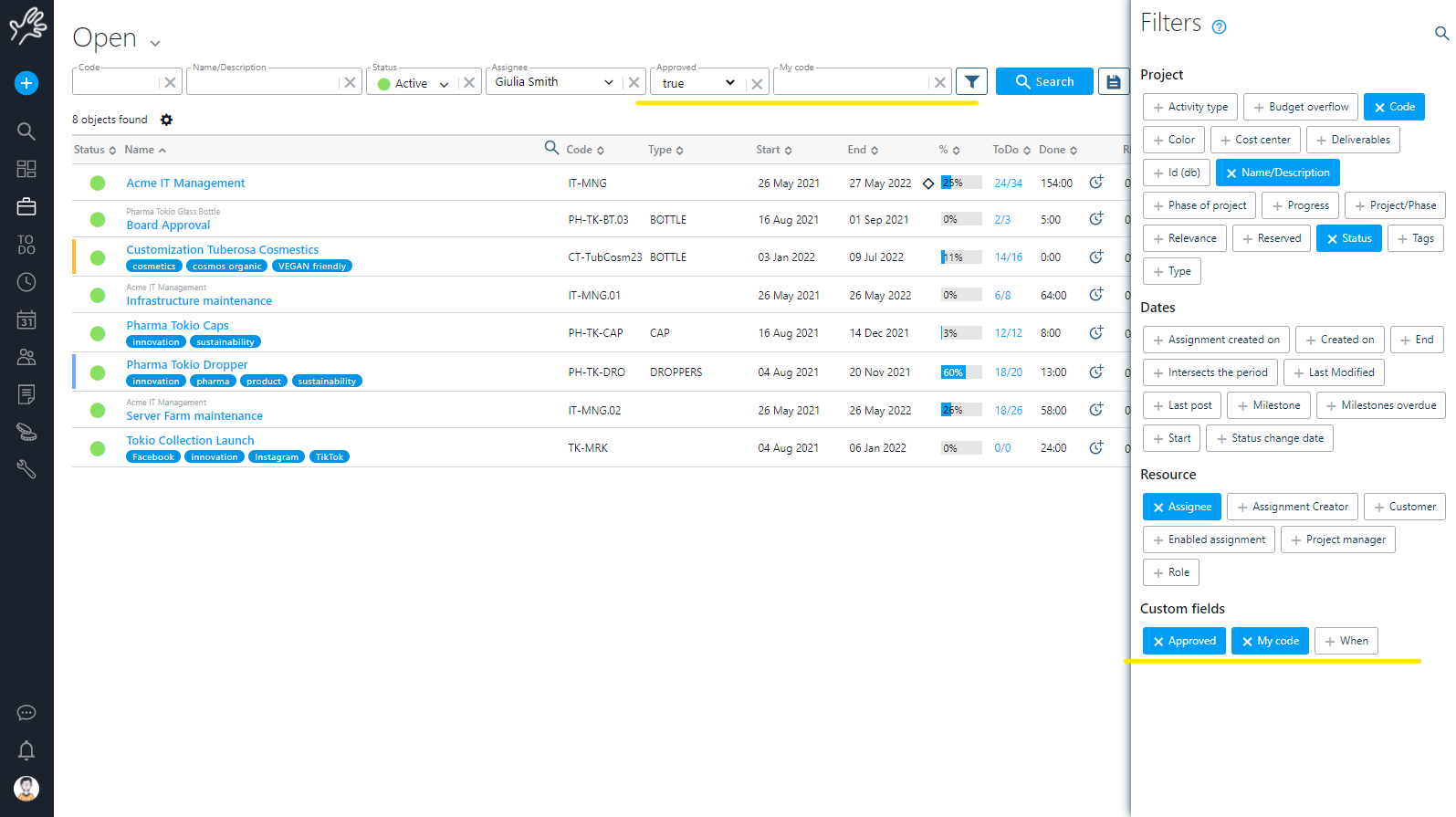
There are many option to define each field.
Here some custom field examples:
-
- Unused field:
no-> the field is inactive - Simplest case:
my code-> a string - Length defined case:
my code,20-> a string 20 chars length - Double case:
cost,15,java.lang.Double(also Integer or Long) - Date case:
when,10,java.util.Date - Boolean case:
approved,1,java.lang.Boolean
(a checkbox will be used for data entry) - Twproject object case:
customer referral,25,com.twproject.resource.Person-> a Person see this task,25,com.twproject.task.Task-> a projects
- Unused field:
Fixed values
- A fixed code-value list displayed as radios:
genre,6,{values:{"m":"male","f":"female"}} - A fixed code-value list displayed as combo:
genre,6,{values:{"m":"male","f":"female"} ,displayAsCombo:true}
Using DB table (both internal to Twproject or external)
lookup on field,25,{ query:{ ... },connection:{...} }
- simple case:
query:{ tableName:"olpl_operator", idColumnName:"id", descriptionColumnName:"loginname" } - complete case (more flexible)
query: { select:"select id,name,surname from olpl_operator", whereForFiltering:"where name like ? order by name,surname", whereForId:"where id=?" }
- specify an external connection (if not specified Twproject db will be used):
connection:{ driver:"com.mysql.jdbc.Driver", url:"jdbc:mysql://[YOUR SERVER]/[YOUR DB]", user:"[YOUR USER]", password:"[YOUR PASSWORD]" }
Required fields: add “,required” at the end of the field definition
- A generic text field:
my code,required - Date required case:
when,10,java.util.Date,required - A lookup:
lookup on field,25,{ query:{ ... },connection:{...} },required
Tree structured objects (e.g.: projects or Resource):
- Add a field on root level only: add
my code,20,...,rootOnly - Add a field on child level only: add
my code,20,...,childOnly
If you want to internationalize the field, just create a label with the name of the field.
E.G. if you need a “street” field, insert on the custom field “street,25” and the go to
admin->labels and create a new label called “street” and insert “street” for English, “rue” for French, “via” for Italian and so on.
Lookups
Twproject allows for advanced customization of certain codes, enabling companies to precisely tailor these tools to their specific activities.
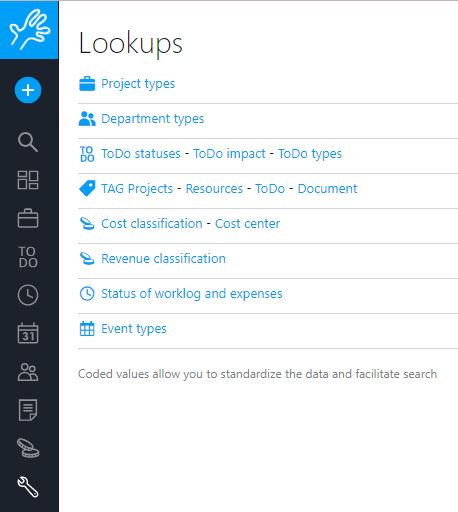
Project types: This allows you to enter your own type with a description (we recommend keeping it easily understandable but concise). How can you use this field? For example, if you use project coding by business unit, you can filter data based on this field to obtain specific analysis or report results. For instance, you could see how many support contracts were signed last year.
Department types: This function allows you to enter a code and description for each department type. The options you customize will then be available in the “Type” field of the Company resource, presented as a dropdown menu.
ToDo: ToDo States – ToDo Impact – ToDo Types
Here, you can set ToDo states and customize the fields as needed.
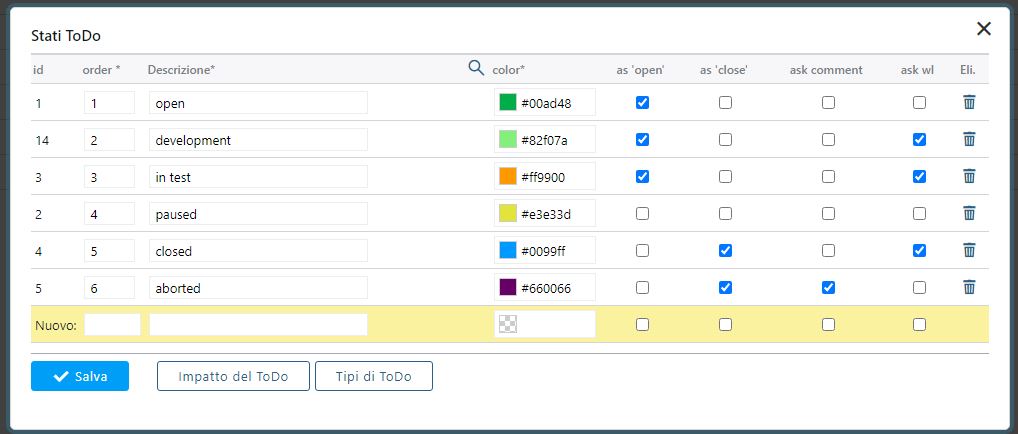
This is the effect on the ToDo
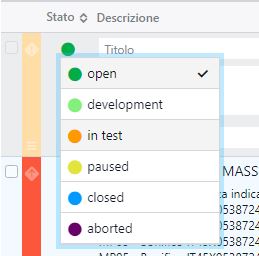
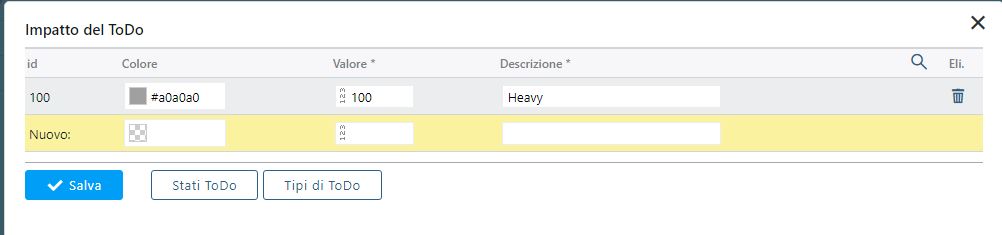
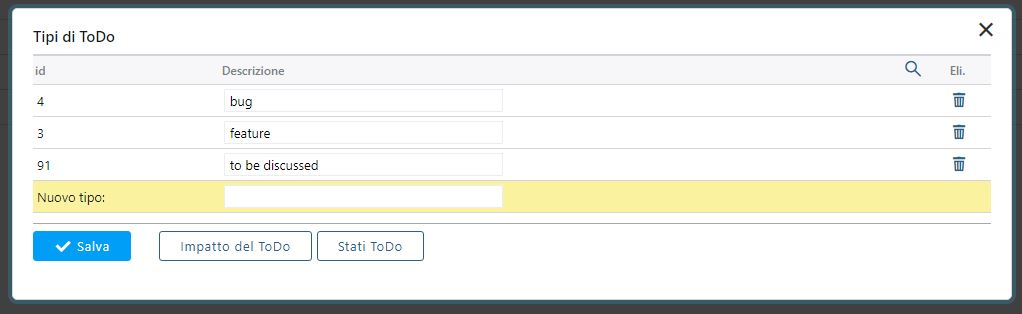
TAG: Projects – Resources – ToDo – Document
Here you can manage project tags. Click on a tag to select it and view its associated uses. Click again to deselect it. You can also select multiple tags simply by clicking on them; all actions will be applied to the selected tags.
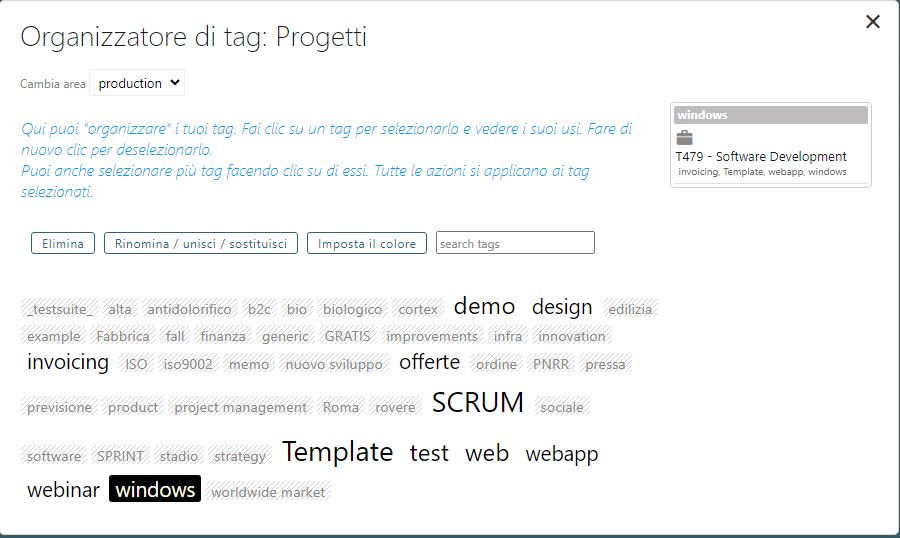
Cost classification – Cost center
Both of these fields allow you to aggregate information based on the code and description you set here, enabling more detailed reports through refined data analysis.
Revenue classification
Similarly, you can choose a code and a description. The settings you configure will be available in a dropdown menu within the revenue interface.
Status of worklog and expenses
You can set the code, description, and color.
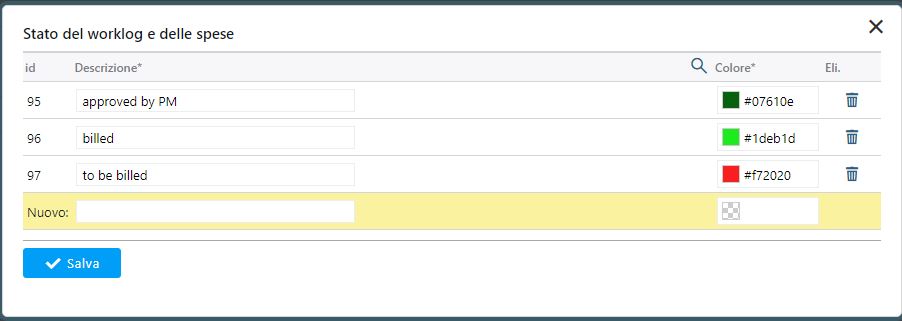
Event type
Here we can manage all the types of events in the agenda that we consider useful for our company. Types marked as “Unavailable” affect the workload. The application highlights these unavailability with a specific color, making it easy to determine whether a resource is operational or not.