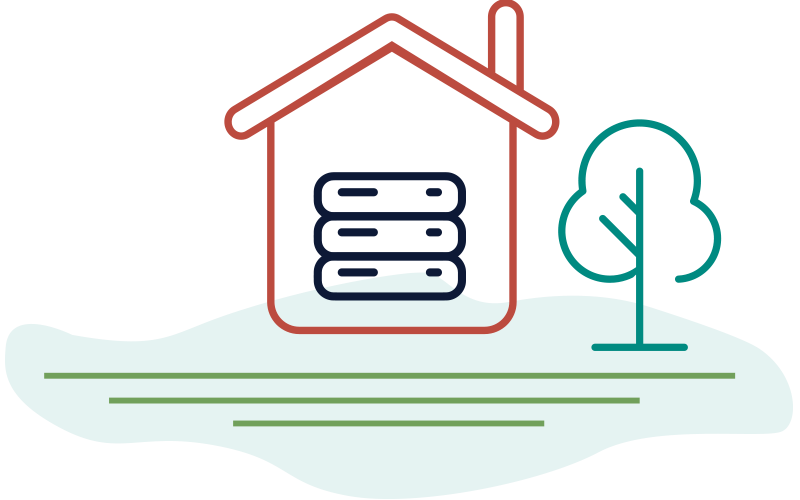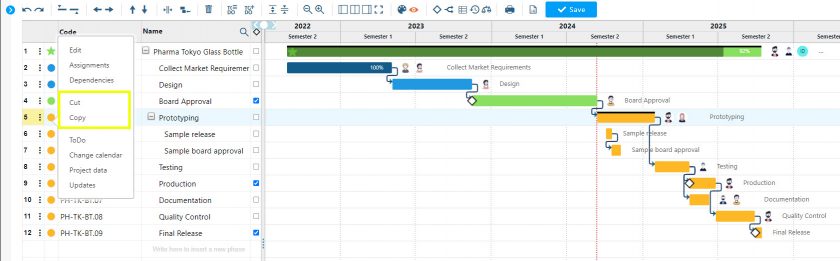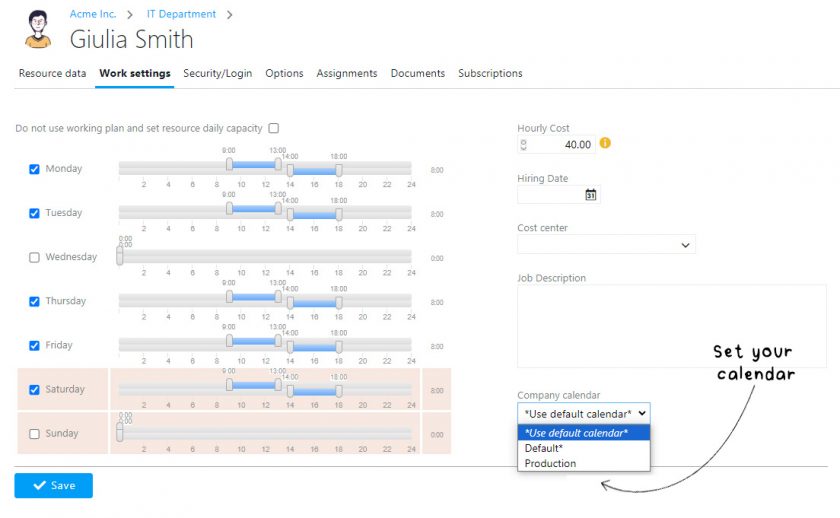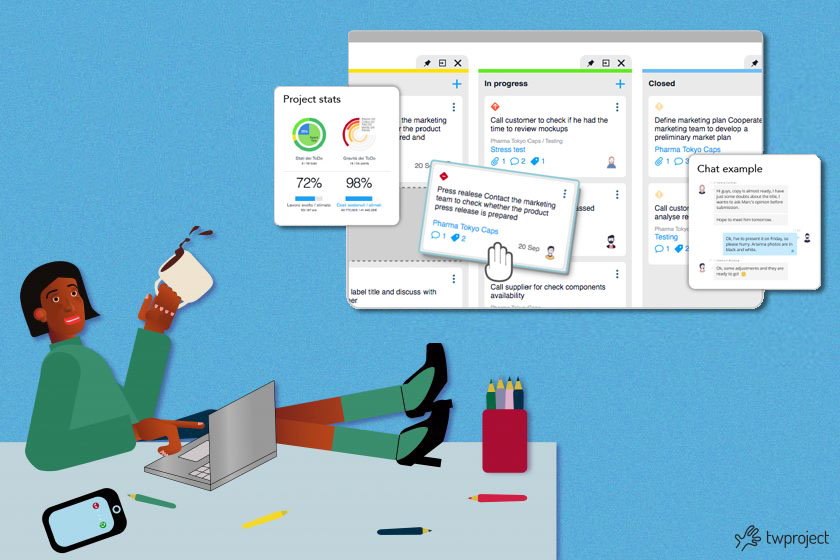-
Vulnerability in Apache Tomcat – What you need to know
On 10 March 2025, a serious vulnerability was disclosed in certain versions of the Tomcat web-server, developed by the Apache Software Foundation. This vulnerability was named CVE-2025-24813 and the Tomcat versions affected are: 9.x, from version 9.0.0-M1 to 9.0.98 10.x, from version 10.1.0-M1 to 10.1.34 11.x, from version 11.0.0-M1 to 11.0.2 Twproject, when installed via … Continue reading "Vulnerability in Apache Tomcat – What you need to know"
-
New Twproject Release 7.1.023 – Copy and paste features on the Gantt and other innovations
If one of your needs is to have an increasingly flexible and customisable Gantt chart, a real operational tool that goes well beyond the planning phase, this new release of Twproject is just right for you. With this new release, we are meeting the needs of teams with extensive and complex projects with several phases … Continue reading "New Twproject Release 7.1.023 – Copy and paste features on the Gantt and other innovations"
-
New Twproject release 7.1.018 – Multiple calendars: more flexibility for your projects
Twproject’s calendar has always been efficient and with a highly customisable configuration, but with the recent release it takes a huge step forward by allowing you to define multiple calendars for use on projects and resources. CONTENT Target audience for the introduction of multiple calendars What changes with the development of multiple calendars Creating and … Continue reading "New Twproject release 7.1.018 – Multiple calendars: more flexibility for your projects"
-
How to manage project tracking with Twproject’s Timeline
The Timeline is a very useful tool designed to constantly track the progress of your projects. With the Project Timeline you can keep track of changes and events that have happened over time; it is in fact the historical memory of a project. CONTENT Features of the Timeline on the Statistics page Recording events on … Continue reading "How to manage project tracking with Twproject’s Timeline"
-
New Twproject Release 7.0.007 – An increasingly comprehensive and interactive Kanban board
With this release we have made some important changes to our Kanban board and we are sure you will find them very useful! Twproject offers excellent solutions for teams working in an agile mode, and its flagship is the Kanban board, which is characterised by flexibility and efficiency. For example, it allows you to customise … Continue reading "New Twproject Release 7.0.007 – An increasingly comprehensive and interactive Kanban board"
-
New Twproject Release 7.1.011 – ToDo list and Gantt are now together: a new view to simplify meetings
During project meetings, would you like to always have the ToDo lists at hand when consulting the Gantt? It is now possible, thanks to the new functionality developed by Twproject. It is thanks to our continuous listening to our customers’ needs, and the efforts we make to turn these needs into growth opportunities, that Twproject’s … Continue reading "New Twproject Release 7.1.011 – ToDo list and Gantt are now together: a new view to simplify meetings"
-
New Twproject Release 7.1.008 – Assignments and load for departments
Despite the summer period, the Twproject development team has certainly not stopped and today we are releasing a new version that we are sure you will appreciate. This new release, which is free for all customers, includes an important new feature on the workload and in particular on the use of department on projects, but … Continue reading "New Twproject Release 7.1.008 – Assignments and load for departments"
-
New Twproject Release 7.1.004 – All types of Gantt dependencies
After months of study and implementation we are really happy to announce that a new version of Twproject has been released and it includes, among other optimizations, a particular step forward on the use of the Gantt chart. The Gantt developed by Twproject is undoubtedly one of the best on the current market in terms … Continue reading "New Twproject Release 7.1.004 – All types of Gantt dependencies"
-
Twproject 7.1.000 – Introduction of mentions and other improvements
Communication is an essential requirement within a team; that’s why in Twproject you can find many different features having this goal. Today we added an brand new one: the mentions! Twproject 7.1.000 includes also several security fixes and improvements. Mentions are now available in Twproject Nowadays, using constantly messaging applications, we got used to mentions, … Continue reading "Twproject 7.1.000 – Introduction of mentions and other improvements"
-
New Twproject Release 7.0.009 – Two-factor authentication
With this release we have made great strides in navigation security and data protection. In fact, we implemented two-factor authentication, the most secure system for account security so far, with a temporary password linked to your device. Vogliamo perciò parlarti brevemente di questa novità, sia per spiegarti cosa cambierà da oggi, sia per avvalorare questa … Continue reading "New Twproject Release 7.0.009 – Two-factor authentication"
-
New Twproject is out!
We have been waiting for this day for a long time and it has finally come! What a thrill to show you the new Twproject! These past few years have taught us many things. One of these is how important are project management software for managing projects deadlines and shared ToDo. Smart working made it … Continue reading "New Twproject is out!"
-
New Twproject Release 6.5.65011 – Project progress check bars on Gantt
Twproject is out with a small new release including some bug fixes and a new interesting feature. Twproject 6.5.65011 includes a new bar that can be activated on your Gantt showing task progress over time. You can pick a date, or more than one and see the progress status of your task at that specific … Continue reading "New Twproject Release 6.5.65011 – Project progress check bars on Gantt"
-
New Twproject Release 6.5.65009 – Attendance Overview & Task File Storage
We are finally out with a new great release (6.5.65009). Among lots of improvements and fixes, we include 3 new fantastic features: a dedicate page for resource attendance, 1 new widgets that will enrich your dashboard and last but not least a new way to link a specific file storage to your entire task tree. You can … Continue reading "New Twproject Release 6.5.65009 – Attendance Overview & Task File Storage"
-
New Twproject 6.5.65004
A new Twproject release is out today, with some small enhancement and some bug fixes. This release is free for all plan and does not contain any schema update. For the complete list of changes take a look out our change log. Features This new release includes a new rich HTML editor that you can … Continue reading "New Twproject 6.5.65004"
-
Twproject 6.4.64001
A new Twproject release is out with some great features included in all plans. This is a free upgrade for all Twproject users and includes some database changes so do a complete backup before update. If you are updating from a version before 6.3 remember to check the upgrade guide here: https://twproject.com/support/twproject-advanced-usage/installation/update-twproject-6-3/ Gantt PDF export … Continue reading "Twproject 6.4.64001"
Product updates
Choose the category you are interested in:
AgileComparisonCost managementPm expertProduct updatesProductivityProject managementResource managementTime managementUsage tips