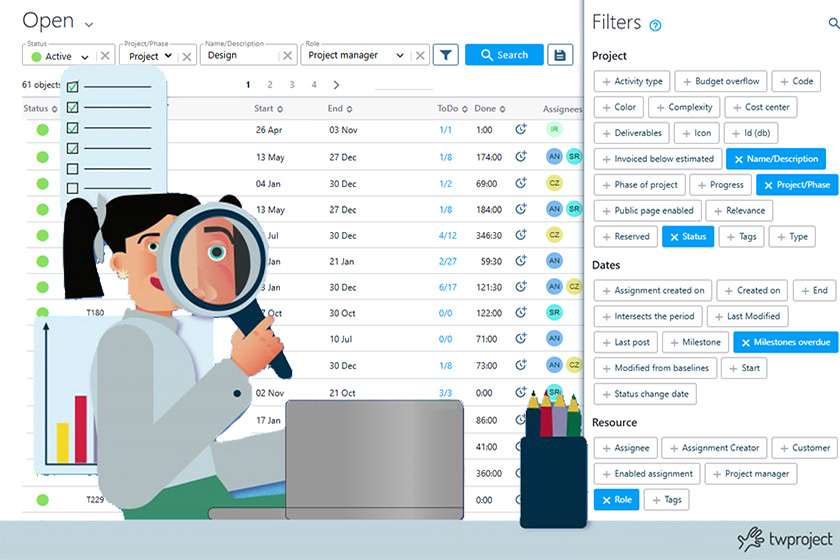In a shared project management software, one of the common problems is getting lost among too much information.
In a teamwork context, each member only needs to see certain information, without having to go through non-relevant data.
The ability to customise views therefore becomes crucial for working more efficiently.
TABLE OF CONTENT
- Foreword: the information leakage problem
- 1. Filtered lists: customisation and efficiency
- 1.1. 1.1. Project list
- 1.2. To-Do list
- 1.3. Load analysis
- 2. Types of Project Filters: advanced customisation
- 3. Filter combinations: saving and quick usage in projects
- 4. Customising columns: managing information
- Bottom line: more targeted management thanks to Twproject
Foreword: the information leakage problem
When all information is visible at all times, the view can be chaotic. This can slow down the workflow, preventing focus on the most important aspects.
Twproject, one of the most flexible project management software, addresses this problem by simplifying the visualisation of information and allowing users to customise their views according to specific needs.
Twproject aims to reduce the time for monitoring and controlling projects, and at the same time make them more accurate.
It sounds like a mission impossible, and yet Twproject succeeds.
Let us now take a detailed look at how much customization can be done through the project search and display filters.
1. Filtered lists: customisation and efficiency
The use of search filters is useful for managing any type of list within the software. Twproject has developed filters that are not only easy to use, but also highly customizable and accurate.
For each list Twproject offers a default filtering, but this view can be changed and also possibly saved for the future.
Let’s look at some examples of filterable lists:
1.1. Project list
In the list of projects, the default filters show the active projects assigned to the current user.

From here, we can choose instead to view all projects with a different processing status, and perhaps with a different assignee.

The possibilities are countless: just click on the additional filters icon to see all the categories available for searching.
1.2. To-Do list
Similarly, Twproject allows you to customize combinations of filters in the ToDo list. Some useful predefined filters include:
- Expired ToDo’s
- Open and severe ToDo’s
- Inserted by me
There are many daily activities managed through ToDo’s, so it is very important to use tools that reduce the chaos of information and allow us to focus on individual aspects in an orderly manner.
1.3. Load analysis
Even on the resource workload analysis page, filters are an excellent monitoring tool.
To optimize resource workload, for example, you can use a filter that combines resources and work periods. This is useful for adjusting the load of operators based on their availability.
2. Types of Project Filters: advanced customisation
So far we have seen generically how to change the basic display through the use of the default filters.
But Twproject offers many other types of filters, broken down by Project, Dates and Resource, which you can see within the additional search filters window.
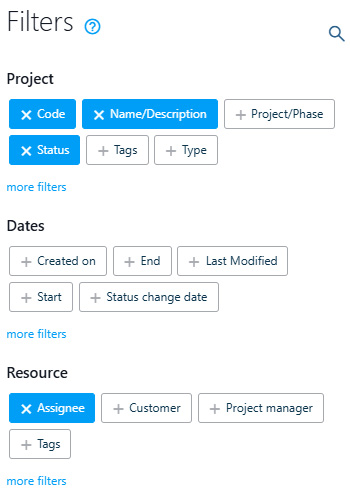
In fact, each of these domains has several attributes that can be combined to create an effective filter for the visualization we want to achieve.
Among the Project attributes, we can, for example, select Project/Phase to decide whether to display only the main project nodes, or also its sub-phases, thus customizing our WBS.
We can also filter by Date in a highly flexible way. The system already gives us predefined time frames (last week, last month, etc.) but it also allows us to define the time frame in a customized way.
Let us now look at two advanced features that will allow us to conduct research and get totally customized visualizations:
- Query by Example (QBE):
The QBE is a useful tool to enable the user to perform queries in a simplified manner. Twproject offers a practical user guide for applying it to search filters, allowing anyone to find desired items based on criteria such as “contains…”, “has a value less than, equal to or greater than…,” etc.
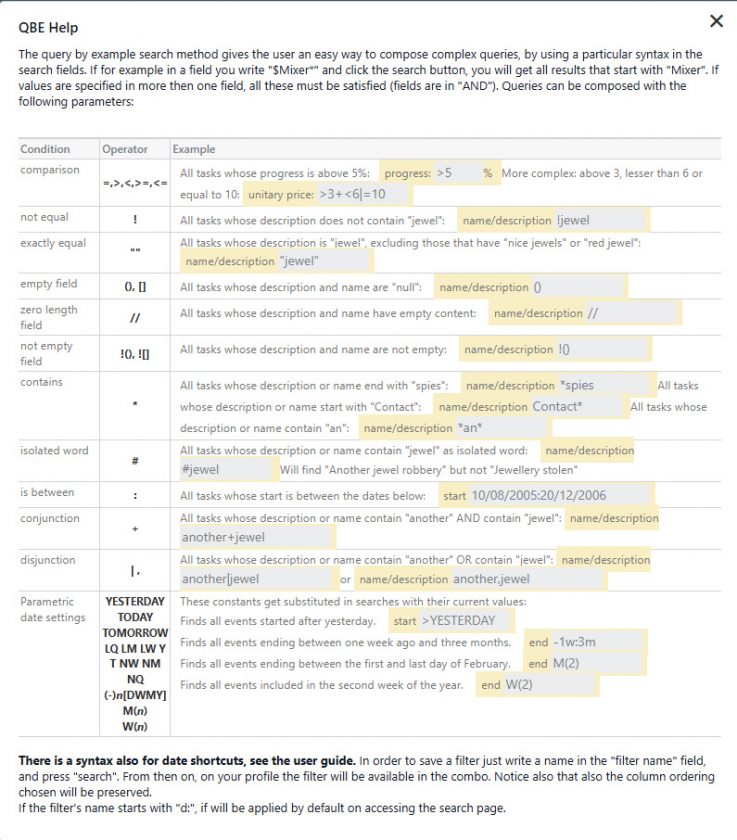
This handy guide is always available by clicking on the question mark inside the additional search filters window.
- Team filter:
a special filter allows you to select your team and make it a filtering element that you can use whenever there is an opportunity to filter by resource. In this way you can select a group of users of your interest and filter by areas in which the group is involved.
This could be useful, for instance, when planning workloads and assigning tasks. For example, the project manager might be able to see where the workload of the graphic designers in the company stands, so that the manager can assign a graphic design job to those who have more time available in the coming weeks, and so on.
3. Filter combinations: saving and quick usage in projects
As mentioned, the real strength of filters lies in their ability to be combined with each other.
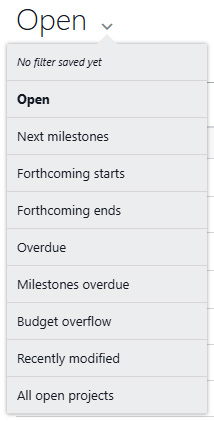
Twproject already offers some predefined combinations of filters for projects, which can be selected through the main drop-down menu.
These combinations allow you to quickly find certain types of projects, such as:
- Forthcoming starts / Forthcoming ends: to view projects starting or ending within a week.
- Milestones overdue: to view projects with milestone delays.
- Budget overflow: to quickly find projects that went over budget.
But that’s not all: Twproject allows you to save filter combinations you set up for future use. Saved combinations will appear in the drop-down menu for easy recall.
You can also save a combination as default by adding the prefix “d:” when saving. This way, the combination you choose will be the default view whenever you consult the project list.
4. Customising columns: managing information
Also in the area of list customizations, Twproject also allows you to customize the information displayed for each list item.
With column customization, it is possible to display for each list item only the relevant information, eliminating the superfluous items and adding others that are relevant to the viewer.
So, in the case of the project list, not only will you be able to decide which projects to display, but also what information about the projects to show (e.g., due dates, status, allocated resources).
Customized visualizations can be exported in various formats, facilitating sharing with colleagues or clients and supporting the preparation of reports for meetings.
Bottom line: more targeted management thanks to Twproject
We have seen how much flexibility Twproject offers in terms of visualization filters and customization of project data.
A brief summary of all these features is available in this handy tutorial:
With these tools, Twproject enables more organized and focused project management, improving team efficiency and reducing control and monitoring time.
Still not familiar with Twproject and want to try this and all its other project management features for free? You have a way to do so here.
Don’t hesitate and optimize project control with ease and satisfaction!