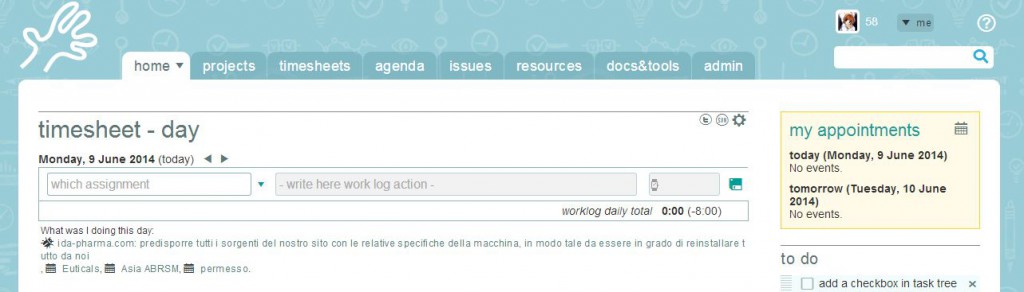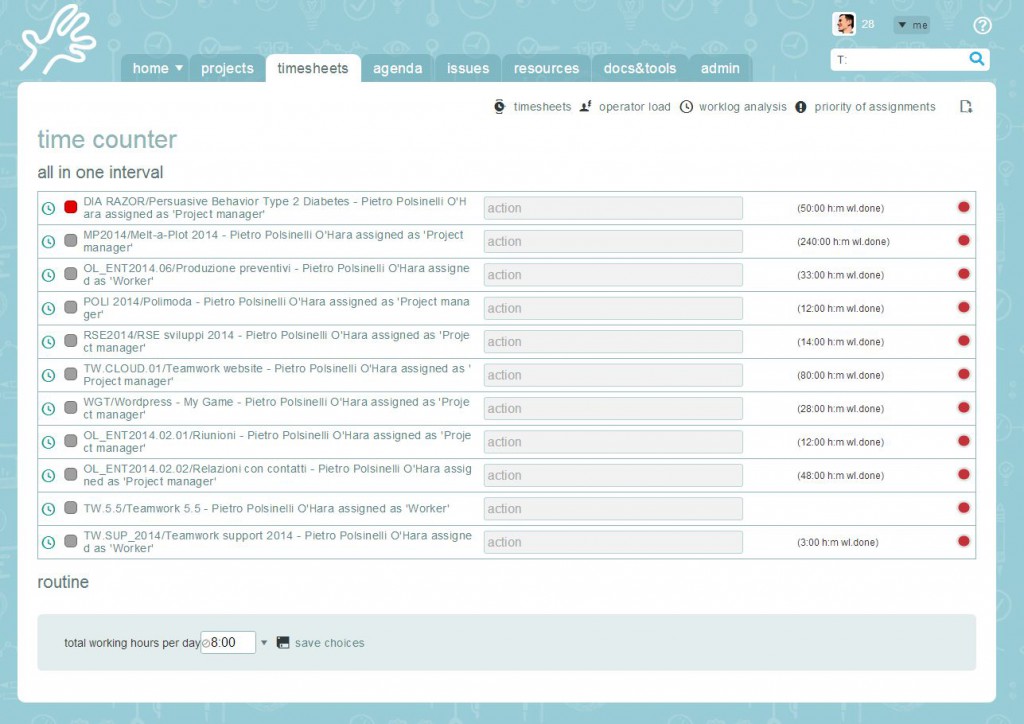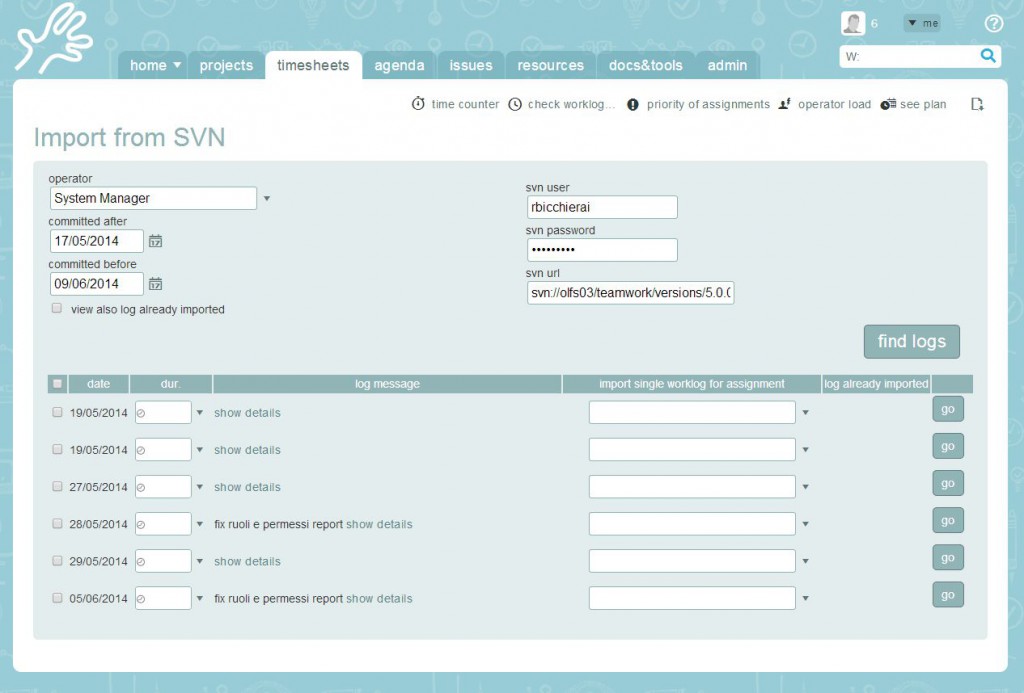Tracking work time could require little effort, and the company’s advantage is huge: so we did our best in Twproject to ease the process.
Even monsters feel the boredom of doing paperwork aside from their job, among which work time tracking: this because work means focusing on your core tasks, and time tracking is not among those.
Having both projects and time tracking in the same solution is an advantage as it helps orienting the user and adapting the time records required to a continuously up to date system. And this is exactly what Twproject does, easing data collection and teamwork. Moreover Twproject supports a variety of ways for filling up time-sheets, adapting to different user habits and profiles: all details below.
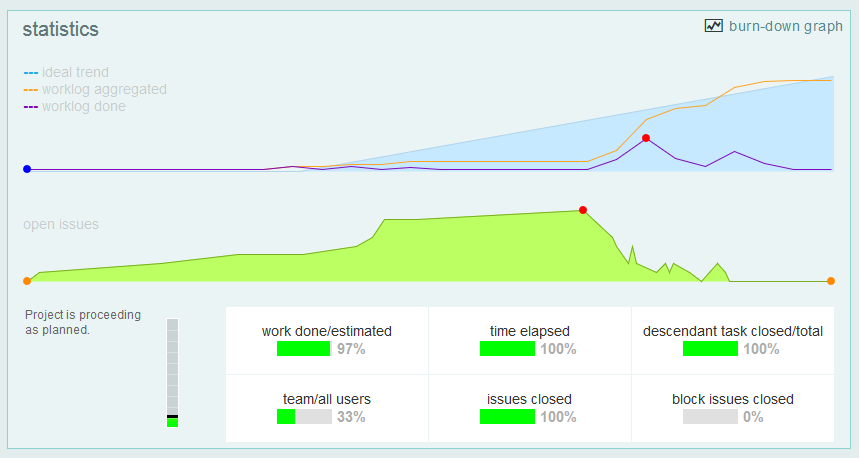
Company’s data accrued by time-sheets (called worklogs in Twproject) can then be used to evaluate project and work, past present and future. Twproject gives you plenty of tools for analyzing worklogs, such as worklog monitoring, worklog analysis, and as always gives you all the exporting tools such as native Excel’s data export.
Time tracking in Twproject
Speaking about Twproject we often say that it can adapt to different habits, for example speaking about time-sheets. Here we present several ways you can track time in Twproject, showing in detail its flexibility as time tracking tool.
Weekly reporting:
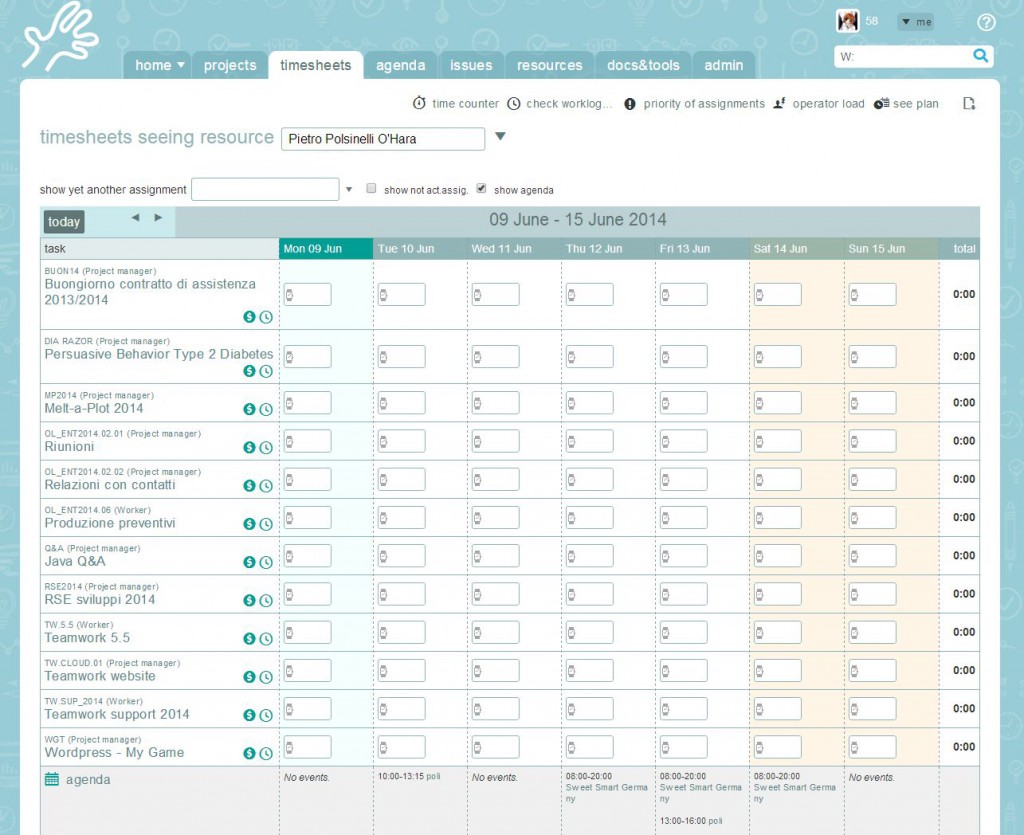
Even if everybody knows that the perfect employee should insert his worklog daily, most of us insert all their time-sheet once a week 😉
There is no better way to do this (daily or weekly) in Twproject than using the weekly time-sheet page. Twproject will show you all your active tasks in the week, even those that will open in the current week or those that will be closed, inactive assignment can be easily added too.
The page is “excel like” so that you can easily insert worklogs moving with the keyboard through cells: totals will be updated automatically, showing you the missing hours to fulfill your working hours per day.
To help you retrace your work done all your agenda events are shown below every day column in order to remember what you were involved in day by day.
Read more about this on our guide:
https://twproject.com/support/weekly-time-sheet/
Daily report
If you insert your worklog daily, probably the best choice is to use the “worklog day” widget, that you can add to your homepage in few clicks. This widget works in a very intuitive way, you just need to select your task, and insert worked hours; as per the weekly page, you can insert the work description to describe the work done.
https://twproject.com/support/worklog-daily-widget/
Time counter
In case you spend most of your time on a single project you will probably prefer using Twproject time counters.
Time counters can be used in two ways both working similarly: the widget that you can add to your homepage or the dedicated page. The time counters page/widget will show you the list of you active assignment, each of them with a red dot button beside.
To record your worklog you can simply press your project red dot, it will become immediately green, starting recording time. When you stop recording or you start another counter a work log is saved on the project. Simple, isn’t it?
https://twproject.com/support/time-counters/
Issue Driven
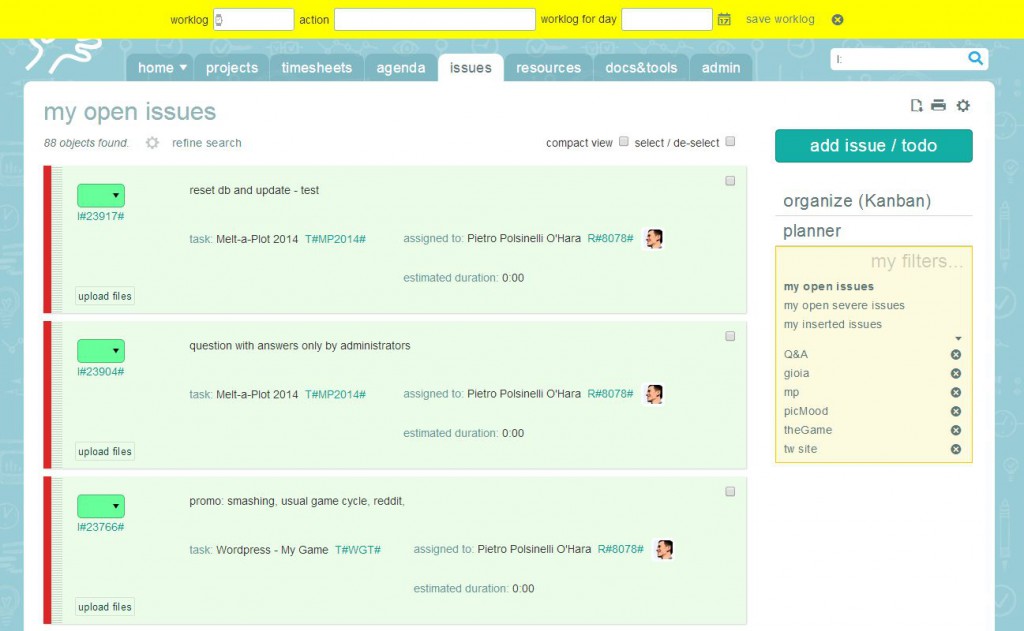
You may think that this could be enough, but what about all of those users working with issues?
Well, even in this case Twproject has the solution. When you are in the “issues” page, managing your own issues and you change an issue status to “closed”, a yellow bar on top will appear allowing you inserting worklog; you can do that even for issues that are not closed, just click on the watch icon. The worklog description is already filled with the issue content. Your worklog will be completely detailed.
https://twproject.com/support/issue-driven/
Import from Subversion
There is a special tool dedicated to all users using Subversion, a tool that lets you import as worklog your svn commits, of course including descriptions.
Every user that used to commit work often , may adding the description of what they are committing, using this tool, will be able to import all logs for a certain period and transform them into worklog, having, in this way, all the history of work done created.
Infinitely many more ways to track time
Twproject is a unique solution in that is highly customizable, so it can be tailor fit to specific user requirements. By sending us specifics we can develop extensions and custom reports, while keeping your Twproject on the main development trunk and so benefiting from all updates.
Conclusion: Twproject as a flexible time tracking tool
I hope you will agree with us that Twproject is a flexible application. You will not need to change you work habits to start working with Twproject. It will adapt to your needs, and even a “heavy” task like inserting worklog will be much easier.