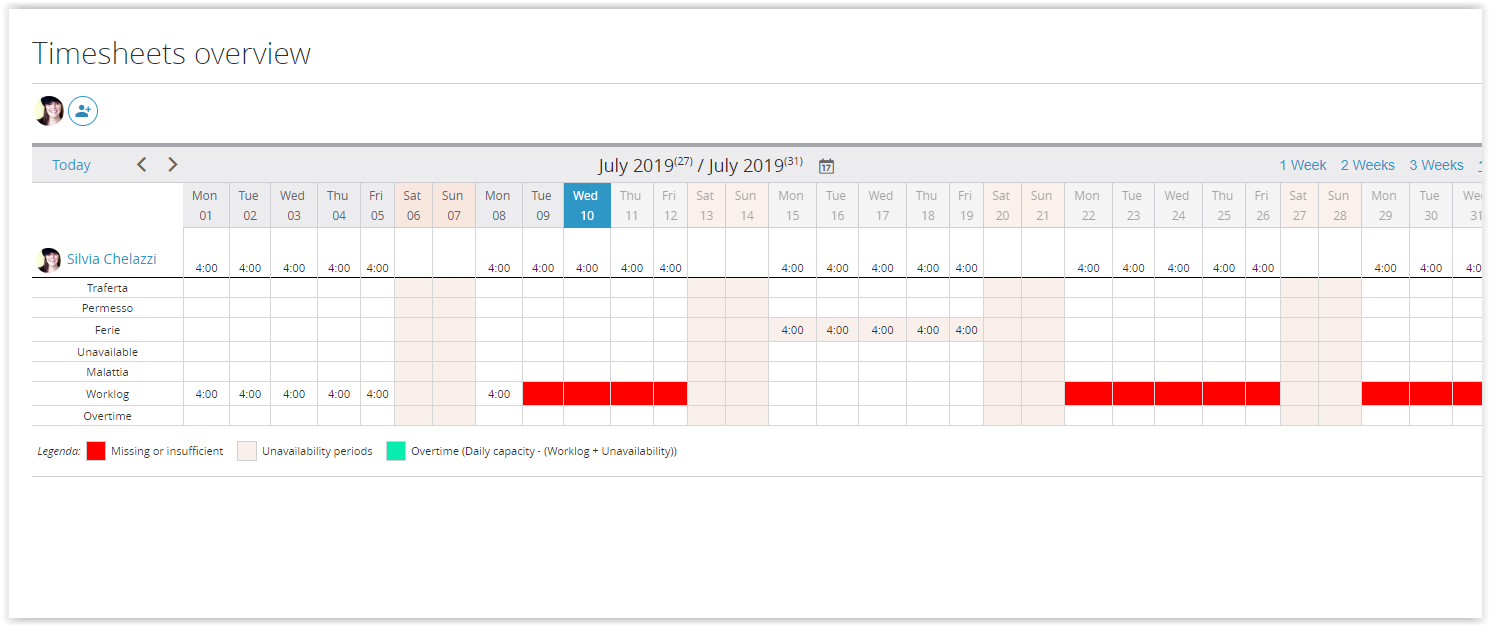We are finally out with a new great release (6.5.65009). Among lots of improvements and fixes, we include 3 new fantastic features: a dedicate page for resource attendance, 1 new widgets that will enrich your dashboard and last but not least a new way to link a specific file storage to your entire task tree.
You can download the new release here, it includes some database schema updates so do a complete backup before upgrading.
Widget dashboard
A new widget will help you having an idea of the load of your team, you can also change tho workgroup checking the load of different resources.
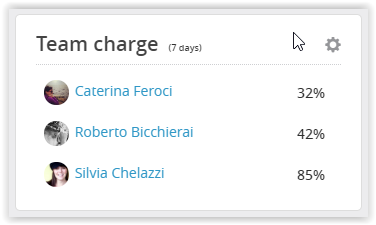
Attendance Overview
The other great feature we added in this new release is a dedicated page for attendance overview.
For this purpose we changed the event type behavior. Since this new release you will not have the unavailable check anymore in your event, but you will need to specify a type, types are now marked as unavailable or not:

So, for example, to create an unavailable event for holidays, you will need a holidays type marked as unavailable.
The update procedure will create automatically a new event type called”unavailable” and will assign it to all events marked that way. After you create the correct events types, like permit or trip, you should change events, at least those in the future, with the correct types.
To help you in this procedure we also changed the event list page to bulk change types.
Thanks to this the attendance overview will look like this:
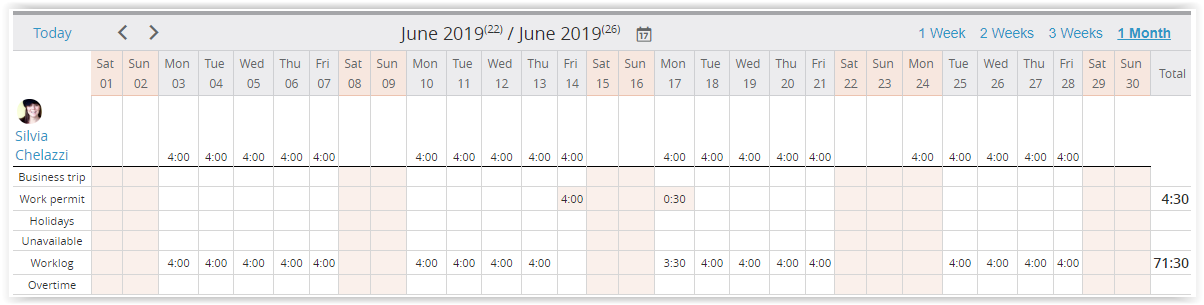
You will have the list of your event types with relatives events, a specific row for worklogs (red if missing) and one specific row for overtime: calculated according to your work settings, worklog inserted and unavailable events.
Task File Storage
The first step to assign a file storage dedicated to your tree is to create it (tools -> file storages).
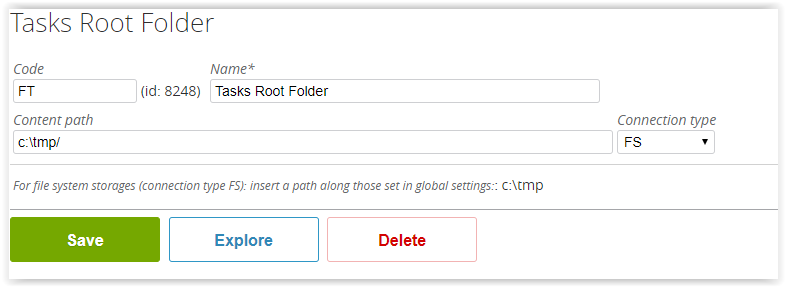
Once You have it (copy the filestorage code) you can go in the dedicated section from admin -> project defaults:

In this case FT is the code of the file storage that I have created before, a folder in my file server I pick to save projects file:
Thanks to this simple step, from now on you will have on your project/tasks a dedicated folder for your files. The system will create a dedicated folder for every node of the project tree, and the name of this folder will follow the specification you insert, in my example I chose the task code.
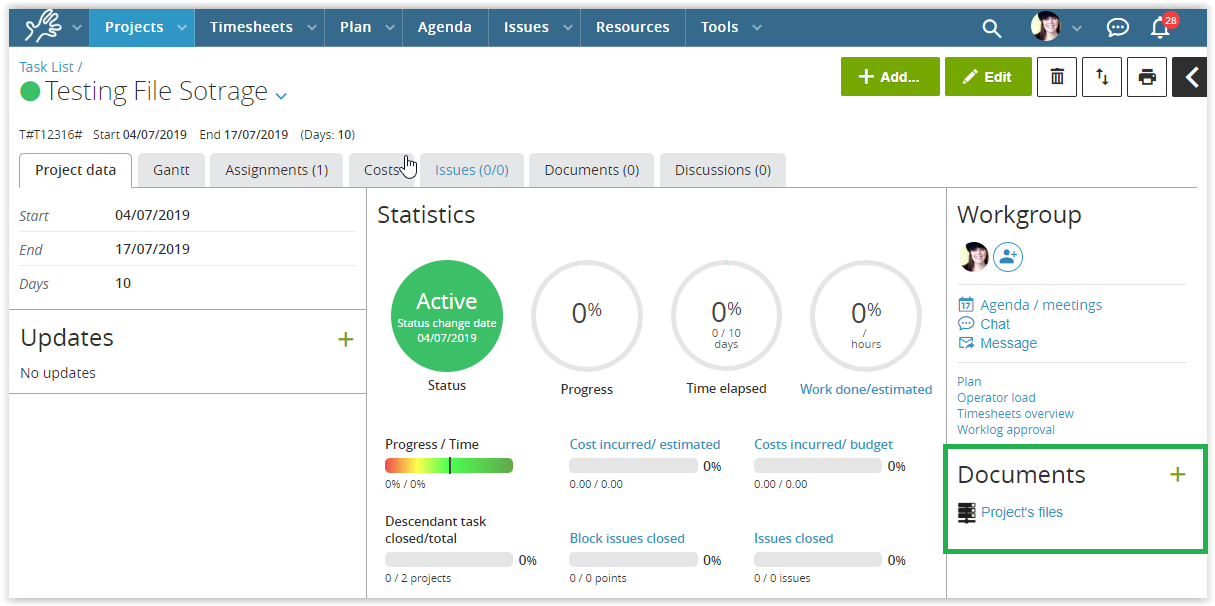
The complete list of all new features is available on the change log page.