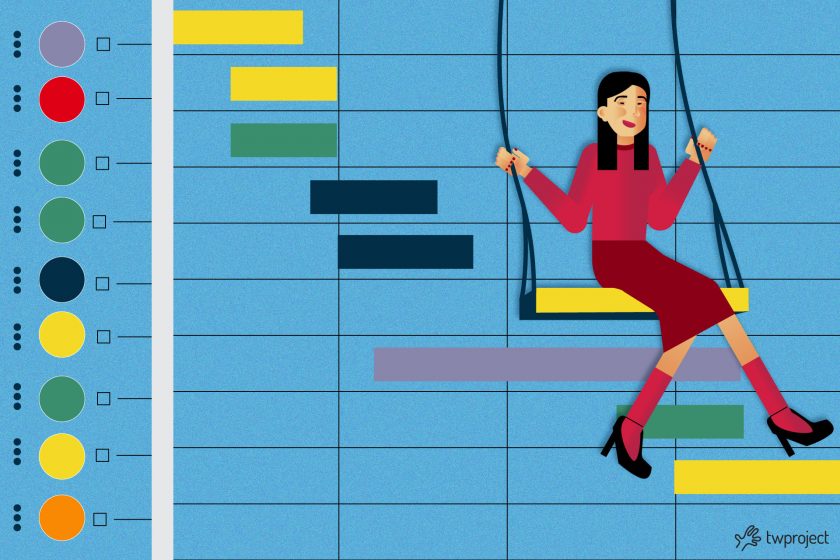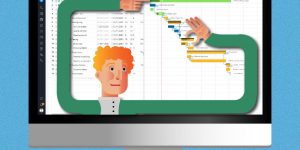The Gantt chart in Excel can be compared to one created in project management software? You will find out shortly by continuing to read.
As you well know, the Gantt chart is a central tool in project management for visualizing the progress of every task.
Project managers often rely on Excel to create these charts, using horizontal bars to portray the series of data relating to tasks’ start and end dates.
Still, what are the limitations of a Gantt in Excel? Let’s analyze them below.
INDICE DEI CONTENUTI
- 6 limitations in using Excel for a Gantt chart
- 1.Static and strict activity management
- 2.Complexity in visualizing dependencies
- 3.Limitations in scalability
- 4.Lack of real-time collaboration
- 5.Lack of specific features
- 6.Difficulties in customization and interpretation
- Overcome Excel’s limitations with Twproject
6 limitations in using Excel for a Gantt chart
1. Static and strict activity management
Excel was not designed specifically for project management (learn more here).
Excel’s spreadsheet format implies a static and strict management of activities using a Gantt chart. This poses several specific challenges, including:
- Manual updates: Any changes regarding start or end dates, task lengths, or resource allocations must be filled in manually. For a dynamic project, where times and resources can change frequently, this process becomes cumbersome and error-prone.
- Slow response to change: In Excel, responding quickly to changes is complex. If the end date of a task is postponed, project managers must manually update all dependent tasks. This process is prone to omission mistakes, which can cause inaccurate time and resource estimates.
- Lack of automation: Since there are no automation capabilities specific to project management, task planning becomes time-consuming, lacking the possibility of quick and automatic adjustments in response to project variations.
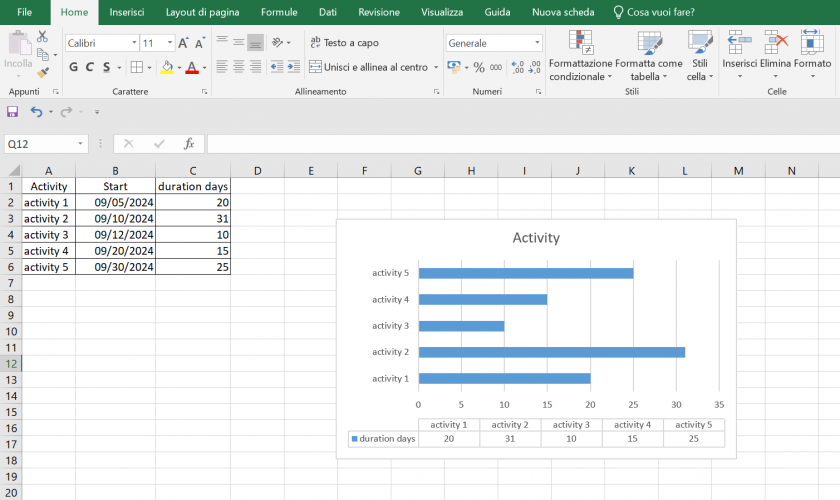
2. Complexity in visualizing dependencies
In a Gantt diagram, it is critical to visualize dependencies between tasks.
Dependencies are vital in any project – they state how the delay or acceleration of one task affects the others. Excel presents significant limitations in this regard:
- Manual mapping: Dependencies must be mapped manually in Excel, often using comments or complex cell organization. This counter-intuitive method makes it difficult for team members to visualize how activities are interconnected quickly.
- Complicated updates: When a dependency changes, the project manager must find and manually update each reference. This process is error-prone and highly inefficient, especially in projects with many interdependencies.
Limited visualization: Excel does not offer a straightforward way to visually distinguish between different dependencies (e.g., start-to-start, end-to-end, etc.). This limitation limits the project manager’s analysis and planning powers, and they must rely on external solutions to overcome this shortcoming.
3. Limitations in scalability
Large projects can become particularly problematic in Excel.
As the number of tasks and team members increases, the file becomes heavier and takes longer to manage. This limitation in scalability can make it difficult to manage complex projects efficiently.
4. Lack of real-time collaboration
Collaboration is a major aspect of project management.
Excel does not support real-time collaboration, so team members cannot simultaneously work on the same file.
This limitation makes it difficult to communicate and update information in real-time, which is crucial in a dynamic working environment.
Collaborating on an Excel project typically requires sending the file via email or uploading it to a shared drive. This approach can lead to confusion about which version of the file is the most up-to-date and increase the risk of unintentional overwriting.
Moreover, with no way to work on the same file simultaneously, team members must wait for one person to complete their work and update the file before another can start. This considerably slows down the process of updating and revising the project.
Also, it is difficult to track who made what changes and when. This lack of traceability can lead to difficulties in managing accountability and understanding the history of changes made to the project.
5. Lack of specific features
Excel does not offer specific project management features such as task progress tracking, alarms for upcoming deadlines, or integration with external tools.
This lack makes it difficult to perform comprehensive and detailed project management.
6. Difficulties in customization and interpretation
As mentioned, creating a Gantt chart in Excel that is visually clear and easy to interpret can be challenging.
Customizing and interpreting Gantt charts in Excel pose unique challenges, particularly for large teams or complex projects:
- Advanced customization: To adapt a Gantt chart to the specific requirements of a project, users often have to resort to complex manual solutions, such as modifying formulas, editing conditional format bars, or creating macros.
This requires some advanced skills in Excel, which not all team members may possess.
- Visual clarity: Keeping visual clarity in a Gantt chart can be tricky in Excel.
With no dedicated tools, differentiating between different project phases, task priorities, or progress states requires significant effort for visual customization, which may not be intuitive or easily interpreted by all team members.Data interpretation: Gantt charts in Excel can be difficult for team members of different skill levels to interpret. Without a clear and accessible presentation of information, communication, and understanding of the project status can be compromised.
Overcome Excel’s limitations with Twproject
Over time, using Excel to create Gantt charts has proven severely limiting, especially when managing complex projects that require effective collaboration between team members.
Twproject is a project management software that includes many advanced and integrative features.
The software creates a dynamic and interactive Gantt chart, which supports detailed task planning and real-time management of resources, task dependencies, and milestones.
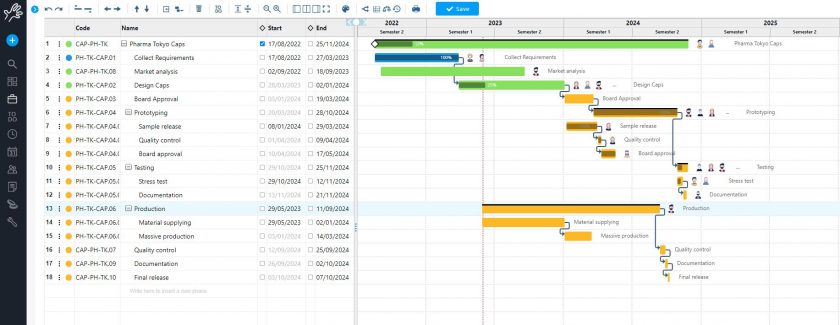
Also, Twproject allows Gantt and ToDo lists to be visualized simultaneously, making it easier to manage tasks and their allocation during project meetings. This integration provides a complete overview of the project, improving communication between team members and leading to more effective workload management.
In Twproject‘s latest release, we have introduced flexible dependencies in the Gantt chart to allow greater flexibility in planning activities.
These flexible dependencies allow overlaps and downtimes between project phases to be managed more realistically, better reflecting the dynamic nature of modern projects.
The option of intuitively modifying dependencies and managing the elasticity of project phases is a marked improvement over the rigidity of diagrams produced with Excel.
Moreover, Twproject stands out for its ability to provide a project overview that includes planned activities and actual progress, thanks to the automatic updating of data within the Gantt.
This is key to keeping all team members up-to-date on project progress and making timely decisions based on accurate information.
Twproject is the ultimate solution for project managers, providing a more integrated and dynamic approach to project management.
Its state-of-the-art functionalities and user-friendly interface make it an indispensable tool for successful project management.